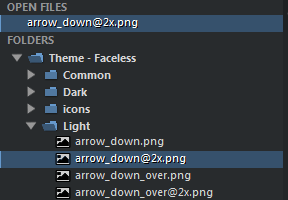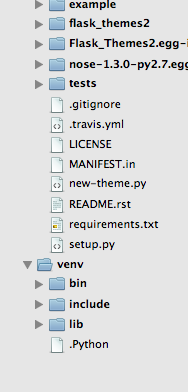I’ve taken a bit of time to figure out how sidebar icons are working in Sublime for the Soda theme, so I’m copying the content here to be of general use.
This is now a feature of Sublime Text Dev 3062. In the default theme, icons are stored in an icons directory. https://dl.dropboxusercontent.com/u/7323096/icons.zip
From there, the sublime-theme file includes this:
{
"class": "icon_file_type",
// layer0.texture is filled in by code with the relevant icon name
"layer0.opacity": 1.0,
"content_margin": [8, 8]
},
{
"class": "icon_folder",
"layer0.texture": "Theme - Default/icons/folder.png",
"layer0.opacity": 1.0,
"content_margin": [8, 8]
},
{
"class": "icon_folder",
"parents":
{ "class": "tree_row", "attributes": "expanded"] }
],
"layer0.texture": "Theme - Default/icons/folder_open.png",
},
{
"class": "icon_folder_loading",
"layer0.texture":
{
"keyframes":
"Theme - Default/icons/spinner7.png",
"Theme - Default/icons/spinner6.png",
"Theme - Default/icons/spinner5.png",
"Theme - Default/icons/spinner4.png",
"Theme - Default/icons/spinner3.png",
"Theme - Default/icons/spinner2.png",
"Theme - Default/icons/spinner1.png",
"Theme - Default/icons/spinner.png",
],
"loop": true,
"frame_time": 0.075,
},
"layer0.opacity": 1.0,
"content_margin": [8, 8]
},Adding this to Soda should be straight forward now.