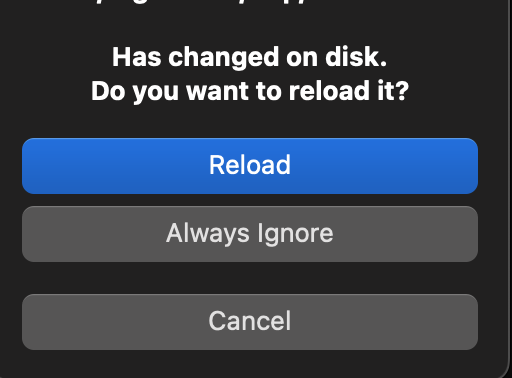Specifically I think i am referring to the option pictured here Ignore All when unsaved changes and file changed on disk is not helpful!
There is says “ignore all” but I think for me it said “always”. Maybe the text changed, or maybe II am remembering wrong. Or maybe it is a different popup. Not sure.
What happened is just that I clicked the “ignore always” button completely by accident, and I want to undo that. I do not want to ignore if the underlying file changes. How do I undo it?
I checked my settings, and couldn’t find anything in there to change this.