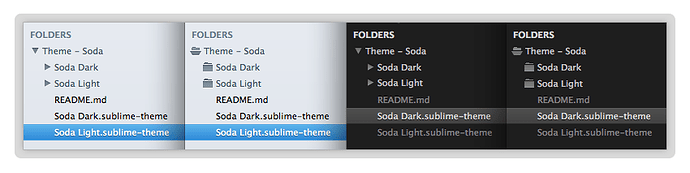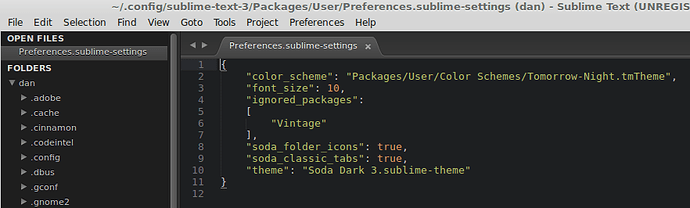Hi folks,
I’ve pushed some changes through for Soda Theme that I’d like to share.
[size=200]Folder Icons[/size]
A new setting for folder icons has been added that allows folders to be used in the sidebar instead of the arrows.
To activate this feature, add the following configuration rule to your user preferences files. User preferences can be found by going to the menu item: “Preferences -> Settings - User”.
"soda_folder_icons": trueHere is a look at the folder icons:
[size=200]Sublime Text 3 Support[/size]
The other new change is the inclusion of a theme file specifically for Sublime Text 3. This allows new theme features to be added to Soda Theme for ST3 that aren’t available in ST2.
I would have liked to keep the theme rules in a single file for both ST2 and ST3 versions, but ST2 will report console errors for theme rules it doesn’t understand, so have created an independent file.
After upgrading Soda Theme, you can enable the ST3 version with the following theme setting in your user preferences file:
Soda Light (ST3)
"theme": "Soda Light 3.sublime-theme"Soda Dark (ST3)
"theme": "Soda Dark 3.sublime-theme"As Sublime Text 3 is currently in beta, this theme can also be considered in beta. For the most part, the theme should not present any issues other than occasions when changes are made to the underlying ST3 theme engine or new UI features are added to the mainline that the theme does not yet have rules for.
The ST3 version of Soda Theme is up to date, save for the “Find panel has a drop down arrow to select previous items” feature added in Build 3033 (beta) and Build 3031 (dev). I will be adding this UI component to the theme shortly.
Updated Instructions
I have updated the project README and the Soda Theme site with complete details on how to configure your user settings to activate the Sublime Text 3 version.
Please take a look at the following pages for more information:
[size=200]Current Issues and Caveats[/size]
I have noticed a few caveats related to custom themes in Sublime Text 3.
Text / Widget fields are rendering incorrectly when the theme is added to “Installed Packages” (eg. via Package Control)
When using the “sublime-package” (zip) format in the “Installed Packages” directory (which is the default for Package Control), text fields for widgets and panels (eg. Find / Replace, Goto Anything, Command Panel etc), are not applying the widget colours correctly. They are instead rendered with the default theme colours.
The reason for this, is that the path for widget theme files such as “Widget - Soda Light.sublime-settings” is hardcoded to the following location:
"color_scheme": "Packages/Theme - Soda/Soda Light/Widget - Soda Light.stTheme"However, this path is incorrect when the theme is located in the “Installed Packages” directory, causing the widget rules to not apply.
I’ve played with different path settings here, removing the fixed Packages portion, but so far my variations haven’t allowed this widget theme file to be loaded correctly for both destinations (Packages and Installed Packages).
Jon, is there something I can do to allow this to work? It may require a change to ST3 for the way ST3 treats themes widget file locations. For now the ST3 version will have gray text field backgrounds for text / widget fields.
User experience when upgrading themes via Package Control
The second thing I’ve noticed when using Package Control (alpha) to upgrade themes, is that the theme upgrading experience is less seamless than before.
When Package Control starts the process of updating a theme, it first removes the existing sublime-package theme bundle, which results in a broken UI if the theme being upgraded is currently active. The UI remains broken for the time taken to download and reinstate the updated theme package. Once the new theme is fully downloaded and replaced in the “Installed Packages” directory, Sublime attempts to reactive the theme which may work seamlessly, or only partially.
This isn’t really a bug or issue, but it is something different to the previous experience where theme files where overwritten in place and generally reapplied without much visual impact. There were occasions when this wasn’t always smooth, such as when a lot of UI graphics have changed at once, so the previous approach isn’t without its quirks.
I’m not sure what can be done about the UI theme upgrading experience, but thought it worth mentioning as it will likely be something that people notice when doing upgrades.
Jon or Will (Package Control) do you have any ideas on what could be done to minimise that impact? If there’s anything I can do to adjust things on the theme side, please let me know.
That’s it for now, hope you enjoy the theme.
Ian