Description
Provides enhancements to the operations on Side Bar of Files and Folders for Sublime Text 2. See: sublimetext.com/
Provides the basics: new file/folder, edit, open/run, reveal, find in selected/parent/project, cut, copy, paste, paste in parent, rename, move, delete, refresh…
The not so basic: copy paths as URIs, URLs, content as UTF8, content as data:uri base64 ( nice for embedding into CSS! ), copy as tags img/a/script/style, duplicate, open with…
All commands available for files and folders(when applicable) .
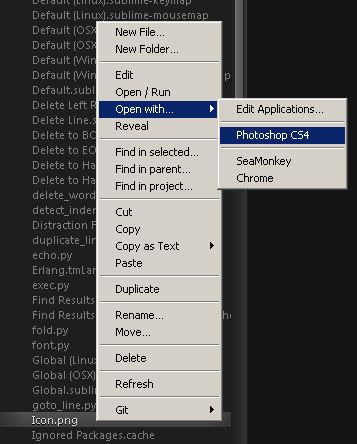
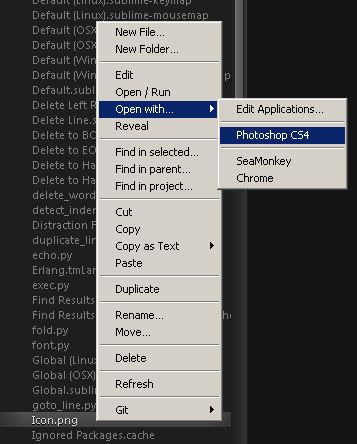
Installation
- Install this repository via “Package Control” wbond.net/sublime_packages/package_control
Source-code
github.com/titoBouzout/SideBarEnhancements

 I uninstalled the plugin, then reintalled it with Package Control. Where am going wrong? Should the app be open already? I even tried without the new backslashes you added, to no avail.
I uninstalled the plugin, then reintalled it with Package Control. Where am going wrong? Should the app be open already? I even tried without the new backslashes you added, to no avail.