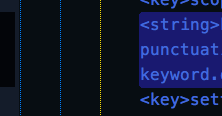FichteFoll… et al. Thank you. Your resource link does not answer the question.
Sublime Text Unofficial Documentation – Topmost Elements in Color Schemes Files – Find (see also – Selection)
There are two (2) distinct XML formats for theme coding: the old (simple) ST2 theme topmost element section or ‘forward’ XML includes an easy two-line XML format key-string - the ‘forward’ is followed by multi-line dict fork XML, relative gibberish to a Chimp (designer), gibberish being used to complete the rest of ST2 theme files and all of the new beta ST3 theme XML. The dict fork stuff is obviously more technical, programmatic. I don’t mean to be unkind at all! Machine forking gibberish is for more technical users who can fly through code jungles like Gibbons. Me, clumsy chimp I’m afraid (feet up, sipping tea).
Sublime Chimp code ‘forward’
<key>findHighlight</key>
<string>#11262c</string>
<key>findHighlightforeground</key>
<string>#c9e0f9</string>
Sublime Gibbon finesse ‘fork-zone’
<key>name</key>
<string>User-defined constant</string>
<key>scope</key>
<string>constant.character, constant.other</string>
<key>settings</key>
<dict>
<key>foreground</key>
<string>#AE81FF</string>
</dict>
Perhaps it would help to more clearly isolate Chimp and Gibbon code into two separate XML segments in the theme file, one for the programmer Gibbons, another (existing forward) for the designer Chimps. Give Chimp expressions absolute priority over the Gibbon moves. Let Gibbon moves do more intricate things with the Chimp ruckass. Complicate Chimps and Gibbons with separate XML files for each? In any case, update Unofficial documentation to catalog all of key-and-string ‘forward’ combos that can be safely edited, without irritating the Gibbons. Personal exploration: half of what’s added to the Chimp zone is ignored by Sublime.
A key value common in most themes might not be included in the edited theme. Sublime in the background should add support for any key value from the [needed! for public] list of ‘registered key values’, when that key is added by public to the edited theme. Conversely, Sublime would then remove suppport for any key-string topmost element removed by Chimp user. Gibbon support likewise regulates used/needed in the theme when key is removed from “light” or “dark” theme’s topmost element area. Regardless, a new policy is required where each theme includes packagecontrol.io documentation listing key names for all Chimp ‘friendly’ key values for each theme, implemented retroactively. Programmatically, editable topmost elements in theme file should be commented string list comma separated at top of theme file. Each Gibbon authoring a theme, required to keep theme ‘Chimp friendly’ with in sync list check (prn update/correction) when saving the authored theme. Calm in the jungle!
BTW, concerning the complaint that launched this thread, the issue relates to standards-based display settings. as I noted above (flagged by some inebriate as inappropriate and hidden), CAD works fine with Sublime in Monokai except for the findhighlight-findhighlightforeground. Since Monokai is the Sublime pet, and sine on to the fact that there are millions of CAD displays out there, Sublime might want to address that issue which I very kindly pointed out. Not hide its Chimpy head in the sand. Where is the public Chimp ‘friendly’ list of all “Topmost Elements”, i.e., default themes ‘forward’ area key names, please?
Sublime also needs a new ‘forward’ default key-string. Visually, similarshighlight-similarshighlightforeground. That missing structure could help to fix the current Sublime defect in CAD dislay. An architectural review. HTH
machine: mac pro 6-core dual d-500
display: benq bl3200ph

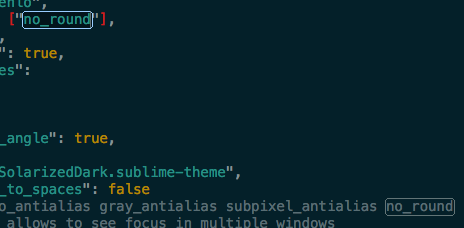
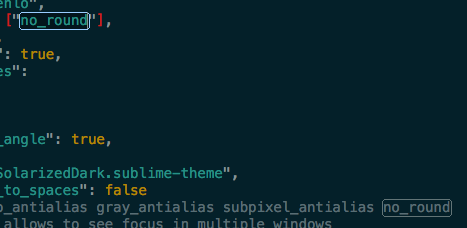
 rainbows everywhere!
rainbows everywhere!