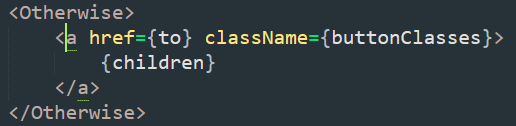In the screenshot below, how can I quickly change the a to button? I.e. how do I edit both the opening and closing tag name? Sometimes I can use ctrl+d, but, especially with <a> tags, that of course breaks down pretty quickly whenever the name is somewhere between the opening and closing tags.
As you can see in the screenshot below, the highlighter does seem to know where the opening and closing tags are at least, so is there a way to “get to them”? Basically to get what’s underlined there selected so I can edit them both?
So, in this specific case, get a selection of the a in both the opening and the closing tag?