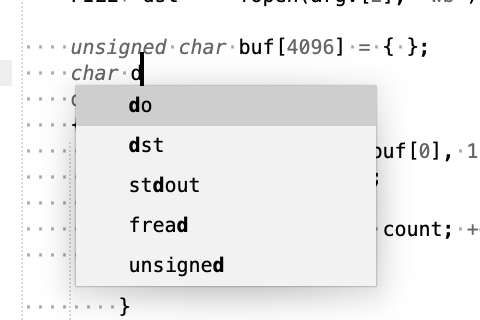My issue is that, after Sublime Text [built 4152, Linux] has been ‘asleep’ (hasn’t had focus in a few hours), the first time I hit (press) ‘tab’ [key], it takes 10 to 20 presses to get a tab.
It seems like the ‘auto_completion’ is working to read the document and decided what ‘code’ or none at all, to offer up.
If I set ‘tab_completion’ to ‘true’ the only way to dismiss the context code box is to hit escape, and then hitting tab again gives me contex box, Again. there is No way to Just TAB.
Have You looked at the ‘Tab’ section of ‘default key bindings’, there’s a bunch.
{ "keys": ["tab"], "command": "insert", "args": {"characters": "\t"} },
{ "keys": ["tab"], "command": "auto_complete", "args": {"mini": true, "default": "\t", "commit_single": true},
"context":
[
{ "key": "auto_complete_visible", "operand": false },
{ "key": "selection_empty", "operator": "equal", "operand": true, "match_all": true },
{ "key": "setting.tab_completion", "operator": "equal", "operand": true },
{ "key": "preceding_text", "operator": "regex_match", "operand": ".*\\w", "match_all": true },
]
},
{ "keys": ["tab"], "command": "auto_complete", "args": {"snippets_only": true, "default": "\t"},
"context":
[
{ "key": "auto_complete_visible", "operand": false },
{ "key": "selection_empty", "operator": "equal", "operand": true, "match_all": true },
{ "key": "setting.tab_completion", "operator": "equal", "operand": false },
{ "key": "preceding_text", "operator": "regex_match", "operand": ".*\\w", "match_all": true },
]
},
{ "keys": ["tab"], "command": "expand_snippet", "context":
[{ "key": "has_snippet" }]
},
{ "keys": ["tab"], "command": "reindent", "context":
[
{ "key": "setting.auto_indent", "operator": "equal", "operand": true },
{ "key": "selection_empty", "operator": "equal", "operand": true, "match_all": true },
{ "key": "preceding_text", "operator": "regex_match", "operand": "^$", "match_all": true },
{ "key": "following_text", "operator": "regex_match", "operand": "^$", "match_all": true }
]
},
{ "keys": ["tab"], "command": "indent", "context":
[{ "key": "text", "operator": "regex_contains", "operand": "\n" }]
},
{ "keys": ["tab"], "command": "move", "args": {"by": "lines", "forward": true}, "context":
[
{ "key": "overlay_has_focus", "operator": "equal", "operand": true }
]
},
{ "keys": ["tab"], "command": "next_field", "context":
[{ "key": "has_next_field", "operator": "equal", "operand": true }]
},
{ "keys": ["tab"], "command": "commit_completion", "context":
[{ "key": "auto_complete_visible" }]
},
PS, this issue aside, I’ve been using ST since 2 and will continue using : )