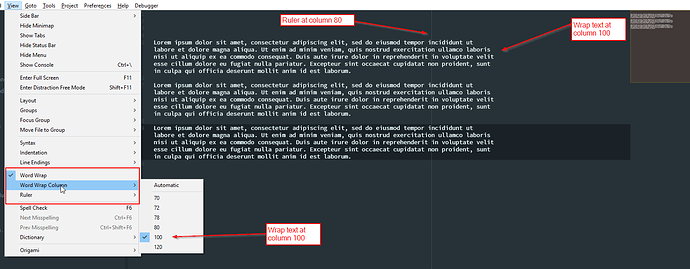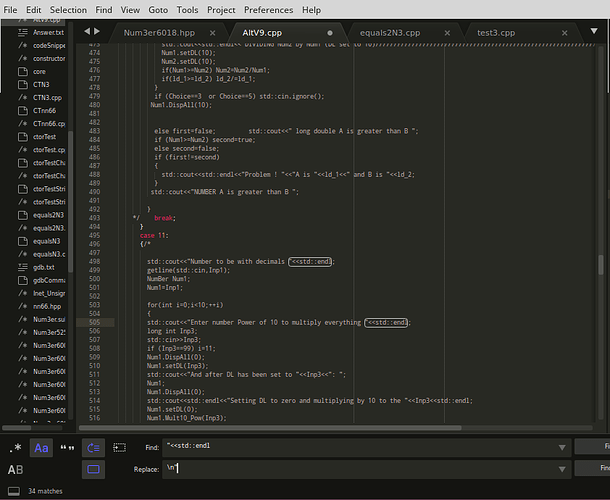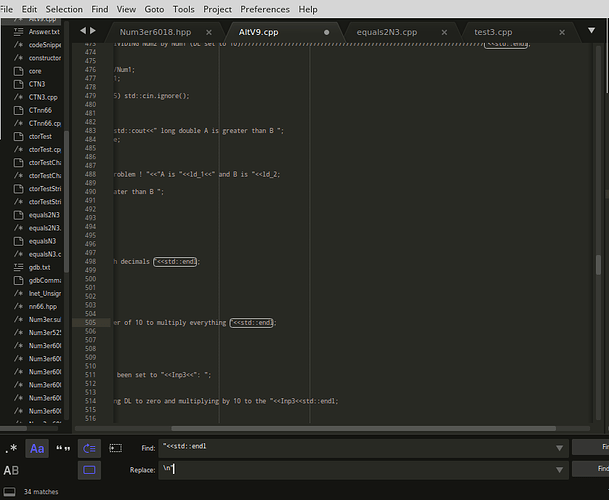After a month or so thought, I think I can describe the issue a bit more clearly.
Imagine you’ve got a few thousand line of code open on ST3. A few of those lines of code are longer than the pane width.
When you do a crtl+f or crtl+h looking for a particular set of characters there are many matches, say you’re looking to replace "<<std::endl; with \n";
This particular match occurs at the EOL of a lot of lines including some of those longer much longer lines.
When you press F3 to jump to the next instance, if the next instance is at the EOL of a long line (> pane width) the focus moves so that you can see the highlighted text. This clearly obscures BOL because this line were talking about is longer than the pane width.
So far so good.
However when you select the next instance (F3) and the next instance is on a line shorter than the pane width the highlight moves to the next instance, but because of the previous focus BOL of this line remains out of sight, even though it’d fit in the pane comfortably (because it’s a short line).
This is annoying, because I then have to scroll to the beginning of the line to see the context. In a long line I expect information to be hidden (because it’s longer than the pane is wide) but not with short lines.
So the behaviour I want is: When using F3 (or some other search) if the entire line with fit in my current pane (ie line length < pane width) to show that entire line no matter where the highlighted text is within that line and no matter where the previous highlight was i.e. at a location “outside the current pane view”
Perhaps more simply:
if (line length < pane width) goto BOL then show highlighted text
Hopefully I’ve managed to explain a bit more clearly what I mean.
Cheers
Ps I thought maybe I could press Home in between F3s to move to BOL but that’s not available, so I still have to go to the slide bar at the bottom of the pane to get to BOL