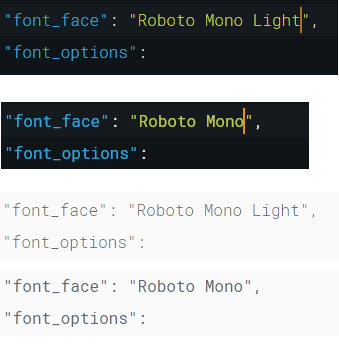Two issues:
1 theme fonts
While font_face: in Preferences accepts Roboto Mono and Roboto Mono Light, using second one in sublime-themes is not possible. Doing so causes fallback to default font.
{
"class": "sidebar_label",
"font.face": "Roboto Mono", // works
"settings": ["ui_font_roboto"]
},
{
"class": "sidebar_label",
"font.face": "Roboto Mono Light", // fallback to default font
"settings": ["ui_font_roboto"]
},
2. Issue
font_face in normal views is set per Preferences and thus not changed by theme or color scheme. Therefore I have no chance to manipulate font_face or font_weight by selecting another color scheme. But the problem is, light color schemes render fonts much more light than dark ones.
Example
Here is a screenshot with Roboto Mono and Roboto Mono Light on dark and light color scheme. While I would prefere the light font in dark themes it is barely visible on white background even with black font color. So I’d need to switch to normal font weight.
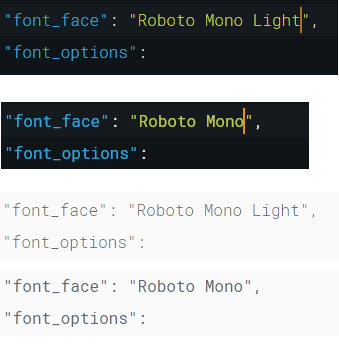
For some reason the font smoothing causes font rendering to differ depending on background color. I don’t know how Skia renders fonts but I hoped there is some kind of font-weight setting which could be adjusted depending on background. I could also imagine to adjust such a value in a color scheme or settings file, but it would somehow require to be associated with the background color.
A font should render with same weight no matter of background color. Not sure how to achieve it.
Of course, I could create two skins with my Skin package, one light with normal font face, one dark with light font face, but I would prefere the fonts render with same weight out of the box by just changing the color scheme.