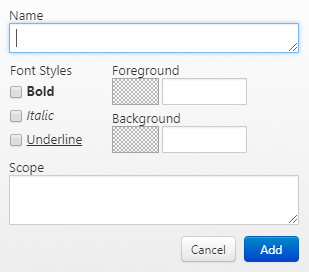I have been googling this exact question for the past 2 and a half hours. The only things I have found so far, are questions and videos on installing themes and color schemes, people having issues with installing them, and stuff like that.
I want to code my own color scheme. And for simplicity, I’d prefer if I could open an existing scheme file, and just edit it, and save over it. I tried opening the ones I had in my Sublime directory, but they just wouldn’t open. From what I’ve seen in the videos, the scheme files are xml files, but it’s not the case for me.
I never coded in xml, and I don’t know any of the sublime source code commands and keywords.
I’d like to add, I’m trying to do this for custom syntax (for which I have support in Sublime). And I found “tmtheme editor” by Monokai, but it doesn’t seem to support custom functions or rules.