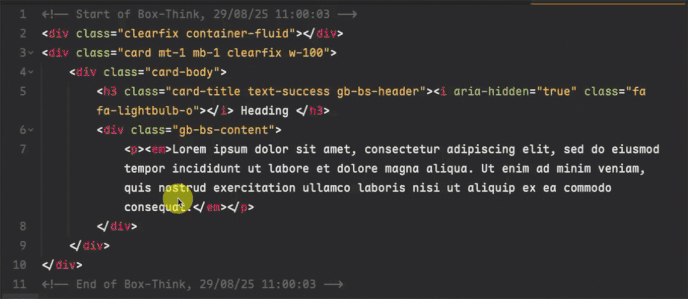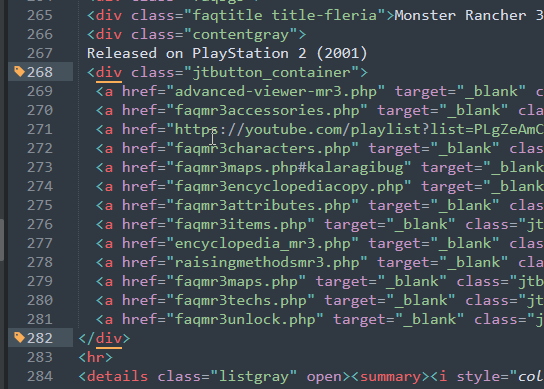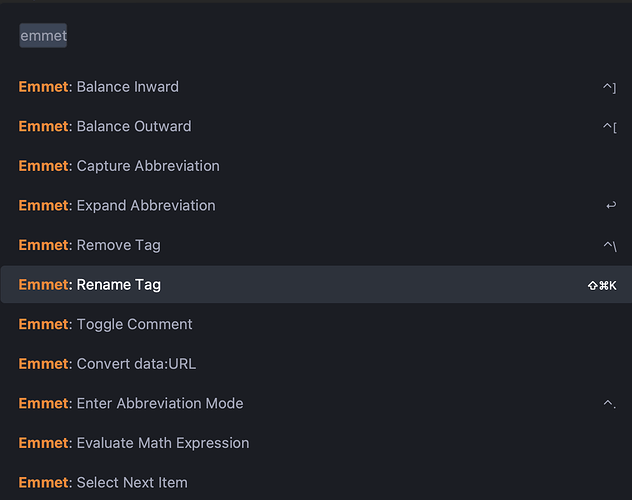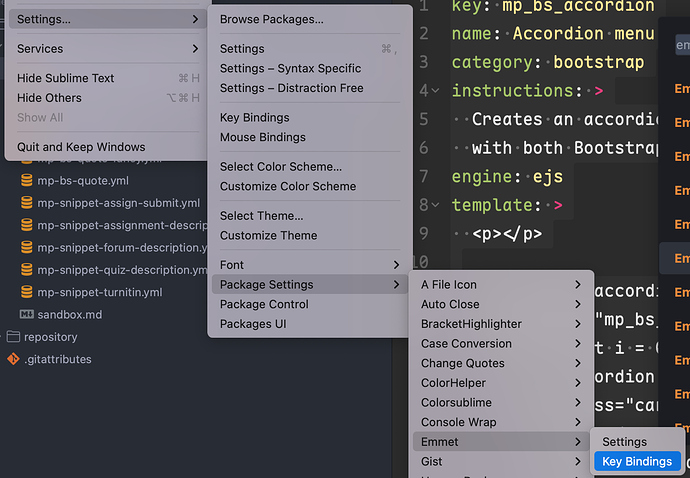I’ve recently purchased a Sublime License (ST4) for personal use after testing out the editor for a few weeks. (I run a fansite for a niche pet raising sim franchise and was looking for alternatives to BlueFish HTML editor which has been unstable for me and Sublime was the only editor I could find that handled my use case scenarios).
When I was testing, I was certain that there was a feature that automatically changed a closing HTML tag after changing the opening tag
Example: Starts out as “
<h4>sometext</h4>”… Edit<h4>to<h2>and the closing tag automatically changed to</h2>.
I know that the SHIFT+ALT+W inserts tags already selected where both change if you type something, but…
did I imaging the other scenario?
Not having a GUI toolbar and such has been a learning curve in ST and I’ve been making a list of Hotkeys to keep up alongside ST until they become muscle memory, but I worry I hit an accidental keybind that might have turned off the other feature (assuming i didn’t imagine it).
For the short term, I’ve use a workaround for this by finding the BracketHighlighter package, and setting a hotkey to “Select Tag Name” (open and close), so now I can select both and edit at once. I can learn to use this going forward, but just wanted to make sure I didn’t dream up what I thought was built in… or possibly un-set something.
Installed Packages:
- BracketHighlighter
- Emmet
- Package Control
- SideBarEnhancements