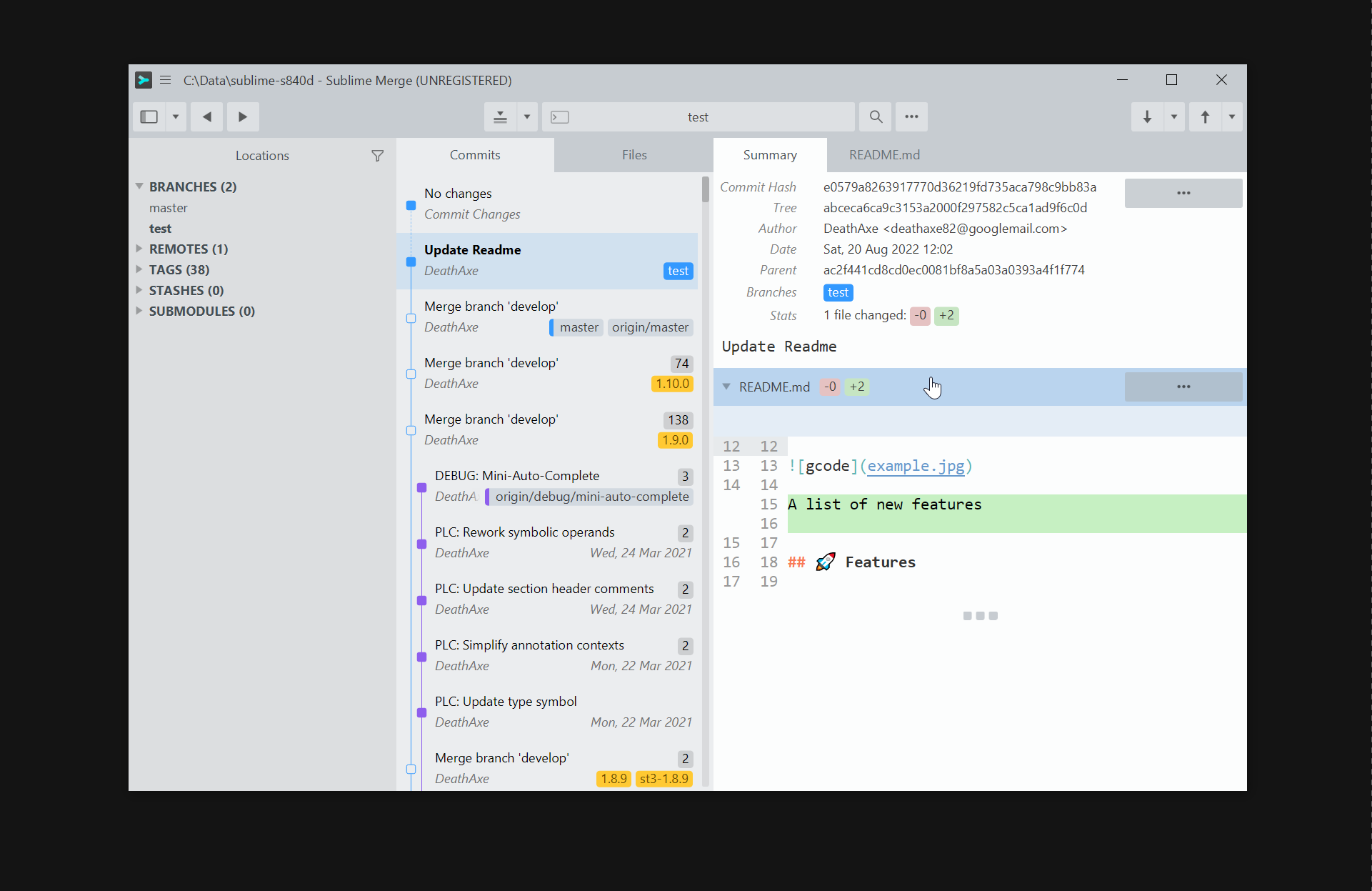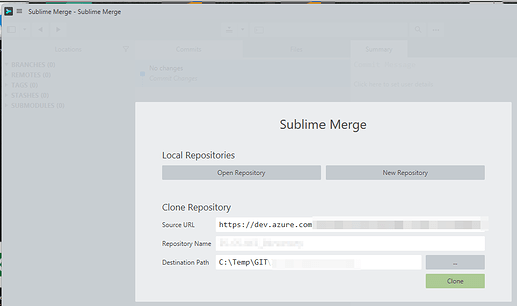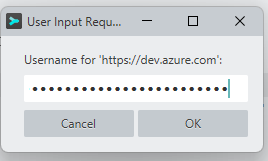Just for the record. SM/ST’s “native git engine” is to read local git repository, only!
All modifying operations such as stage/commit/push/pull/ … are all performed by official git binaries.
SM bundles MinGit-x.xx.x.x-64-bit.zip (see: https://github.com/git-for-windows/git/releases) to be operational without external dependencies. It’s probably the nature of that minimal setup not to support all kinds of high-end features as required modules are just not part of it.
Agree in general, but probably possible setups and requirements are too widly spreat to guarantee under all circumstances.
Using official Github, private Github server appliance, Bitbucket without any issue for years. It’s working that great, that I even forgot how I set all things up. 
I can remember a change in githubs auth philosophy (two-factor-auth), too. It was the point, when I set-up SSH as primary communication protocol.
Just followed official docs about creating a SSH key and setting up putty paagent or Win10’s ssh client. As it ends up in setting GIT_SSH=C:\WINDOWS\System32\OpenSSH\ssh.exe environment variable, it works with SM out of the box as well.
After upgrading my personal access token, last week, new authentication process worked “nearly seemlessly”. Git Credential Manager just popped up the challanges dialog, I followed the instructions - SM displayed a askpass dialog once (false positive), but then everything worked normally as before, even for HTTPS conneced repos.
TL;TR: Setup SSH/HTTPS auth for cli git (as needed anyway) and its working for SM and all other tool, too. I also have Git Extensions, but rarely have used it in the last months/years.