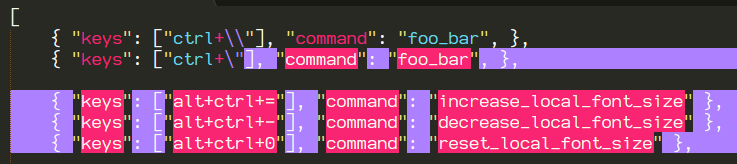Having got Sublime installed, package control working, colo(u)r schemes installed (even for the jack language) and even some snippets going (with everyone’s help), I’ve run into the next challenge !
I would like to have a keybinding (?)(I don’t know whether this is the best solution) so that when I type a math(s) operator instead of say ‘=’ what is outputed to the screen is ’ = '.
In the following pseudo code:
*if (x==((5+(y-4))z))
would become
if ( x == (((5 + (y - 4)) * z) )
(Brackets I’m not fussy about)
So basically to save me typing spaces all the time. I’ve tried using a snippet but ‘=’ doesn’t seem to be recognised as a valid tabTrigger.
Also I want this to happen for all languages too.
I’ve looked at this question
I’ve had a look at this
https://www.sublimetext.com/docs/3/key_bindings.html
And I was hoping someone might have answered this post
If anyone could give me the idiots guide that’d be much appreciated
Regards, Lozminda