1. Solution
I solved my problem. I had set "protect_default_settings": true, in Preference-Helper.sublime-settings file. I spent 4 hours of my time  .
.
2. How I debug it
1. Finding reason
@kingkeith, this problem don’t reproduce for me in Sublime Text version without plugins and user settings. But when I disable all plugins and remove user settings for my working Sublime Text directory, I reproduce the problem.
I begin to find in Sublime Text files, where may be reason of the problem. I find in Session.sublime-session file lines:
{
"file": "/D/Sublime Text 3 x64/Data/Packages/SashaSublime/Preferences.sublime-settings",
"settings":
{
"buffer_size": 732,
"line_ending": "Windows",
"read_only": true
}
},
I don’t understand, why "read_only": true.
2. Removing session and workspace
I disable all Sublime Text packages → I delete Session.sublime-session file → I close Sublime Text → I delete SashaProject.sublime-workspace (workspace of my project) file. I need to delete Session.sublime-session file, because, apparently, sublime-workspace file generate from sublime-session file. I open Sublime Text → I create new project → I don’t reproduce the problem in new project. I restart Sublime Text → I don’t reproduce the problem.
3. Disable/enable packages
Now I enable 50% of my packages → I restart Sublime Text → I don’t reproduce the problem. I enable 50% of the remaining packages and so on… I reproduce the problem, I delete Session.sublime-session file → I create new project → I reproduce the problem in the new project → I disable 50% packages, enabling in my last action, and so on… I find conflicted package — PreferencesHelper.
Thanks.

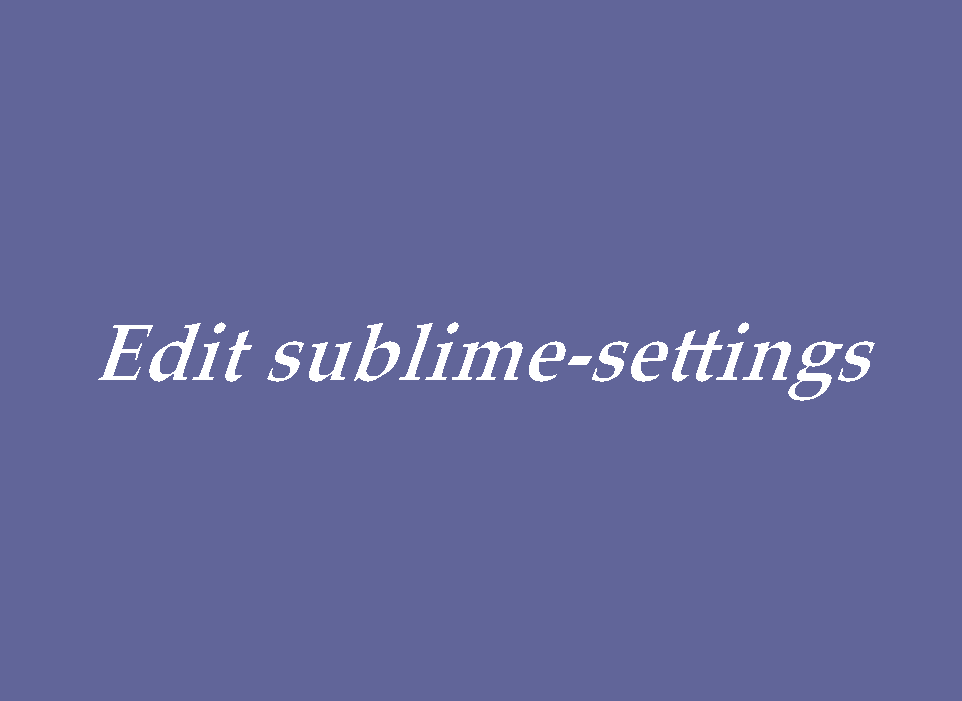
 ?
? .
. .
.