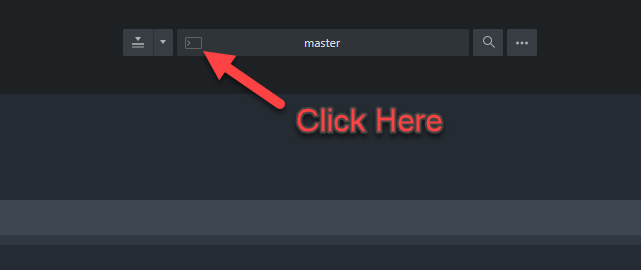Hello,
I’m here after a long time…own ST license from ST2 time, but didn’t use it much, hoping to achieve nirvana by using (neo)vim/Emacs…but, finally, concluded that all those require too much of my too precious time. 
For my personal projects I use Fossil, but in order to contribute to some open-source project @github/gitlab, I need to use Git, so considering buying SM (in a bundle with ST4 for which my licence has expired).
Now I wonder what would be recommended for typical contributor-workflow: clone, work on a local branch, upload, pull/merge-request?
Is SM alone enough for that, do I need something like Gitsavvy, both…?
Sincerely,
Gour