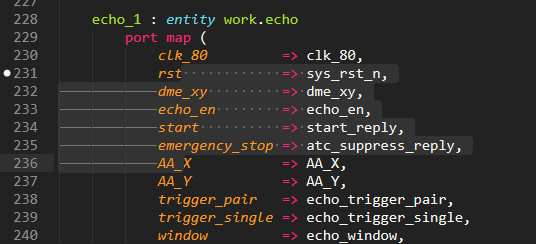In order to detect the minimum number of differences between two iterations of a source code file, I am obliged to remove all trailing blanks (or spaces).
(The file will then not be treated as a new one if I introduced by chance a trailing blank at the end of an instruction.)
It would be nice to have the equivalent, at least for spaces, of what we have with Office when we click on the 'Paragraph" sign which represents the functionality “Show or hide formatting marks”.
Office makes the spaces visible by replacing them by a point that is a bit heigher than the point that ends a sentence.