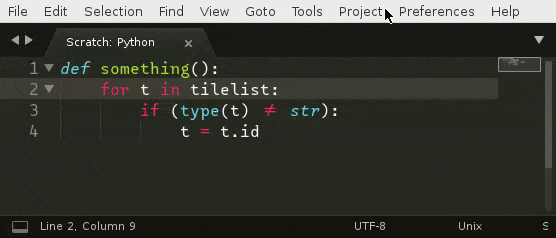Hi, first time poster, been using ST for years but I’m just getting into the meat of all the keyboard shortcut stuff. Gotta look in the Selection menu more…
So, I’m cleaning up some old python code, and I come across some one-letter variables:
for t in tilelist:
if (type(t) != str):
t = t.id
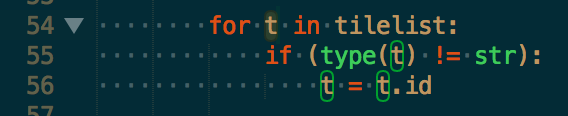
The instances of t have an outline, but if I press Cmd+D, it selects the ts in type and str.
Is there a keyboard shortcut that works like Cmd+D, but would only select those outlined instances of t?