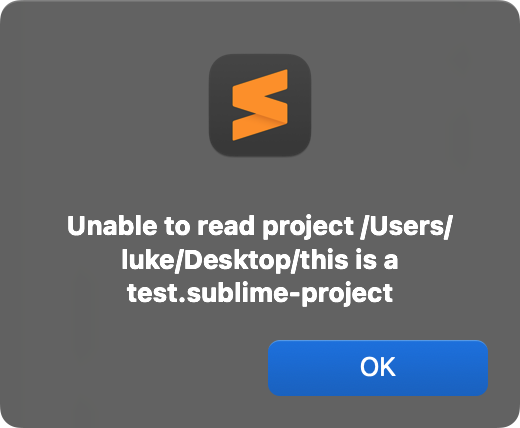Most of the threads I could find on this are 10+ years old. I’m using ST4 build 4200 on macOS 15. I haven’t used “Projects” before but I need to start. I’m finding it extremely frustrating and borderline useless.
Someone please help me understand this… I assume I’m just using it wrong.
- I save a Project, then accidentally close one of the open files/tabs. Poof, that file is no longer part of the project. Projects appear to auto-save. No warning, no confirmation. So, if I later re-open the project, that file is no longer opened. If I close ALL of the tabs by mistake, then all of a sudden I have a completely empty project. I’d much prefer to manually save a project in a known-good state, allowing me to revert/restore to that fileset and layout later regardless of what I’ve done since the save.
- I have
hot_exitdisabled, with the following in my settings:"hot_exit": "disabled", "hot_exit_projects": false,
- It’s been asked many times but I don’t see any recent answers: is there any way to save a portable project file as a single file, vs 2 separate
.sublime-projectand.sublime-workspacefiles?
I’ve seen some people suggest the ProjectManager package, but not sure that will solve these. I’m also wary of loading a 3-year old package just to solve what I assume may be just a problem with how I’m using this feature…
Thank you kind souls for any guidance