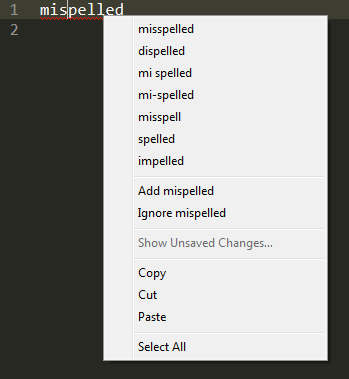Hello everybody!
This is my first post here and since I have two very basic questions, I thought I’d ask them in a single topic. Please let me know if this is not a good practice.
So:
-
Is there any way to open the Package Control or Github page of a package from within the Command Palette? I mean, say I want to search for a package but its name or description from within the small command palette is not enough. Can I open directly from there the Github or Package control page of that selected package to read more?
-
This may sound lazy, but can I add a word to the “added_words” list from my preference file using just the keyboard? I see in the Documentation on spell checking listed as a command
add_word: Adds the word given by thewordargument to the add list. What does this mean? How can I make use of it?
I have close to zero experience on programming, so if your answer will involve me writing some kind of code, please be as explicit as possible. 
Thank you.