I recently updated to ST4 and refreshed my configuration files; I had been using the same ones for years. Unfortunately this has brought about a change that I would rather do without:
When I want to start a Markdown fenced code-block and I type two backticks, I immediately get prompted with a snippet that autocompletes the third backtick and prints “language” for selecting the highlighting. It also writes the ending backticks. See the attached screenshots.
I have looked through the config files but cannot find any way to turn this off. Can you please tell me what option I need to add to my user settings in order to accomplish this? Thanks.

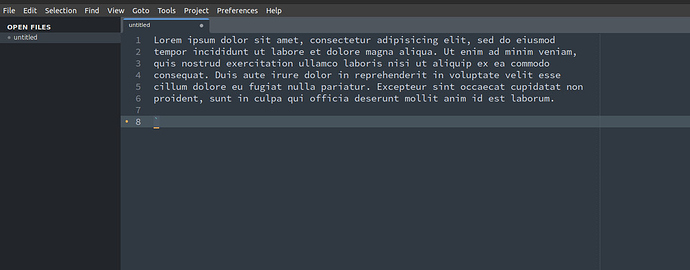
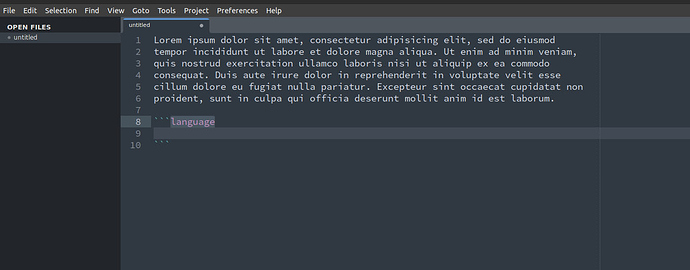
 But I’m not an expert so I could missed something
But I’m not an expert so I could missed something