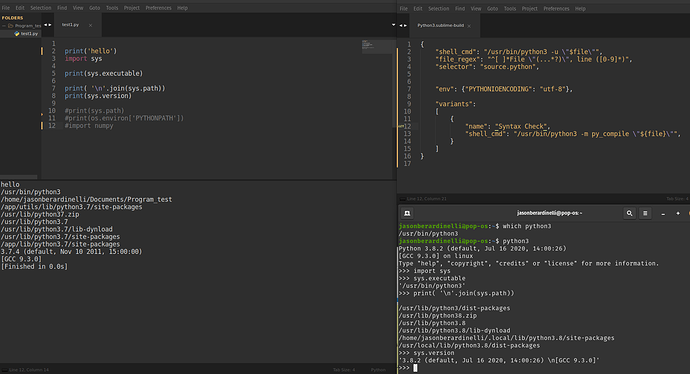Hello!
I am coming over to Sublime Text 3 on Linux from windows and I am running into something that I can not fix.
I am using POP!_OS 20.04 LTS and have installed ST3 from the Pop!_Shop. When I am running Python, ST3 and the terminal use different versions of Python. I noticed this when I installed the numpy python module from the terminal and ST3 was throwing errors about not finding it.
When the python module import did not work from ST3(import numpy), I called the file from the terminal and it imported the module without issue.
I have made sure that the the build system I am using is targeting the correct python version(or so I think…). The odd thing is, I can’t seem to find any installation files relating to python 3.7 (the version that ST3 is running) on my machine.
I don’t know what is going on with this error, can anyone offer any help or suggestions?
Thanks,
Jason