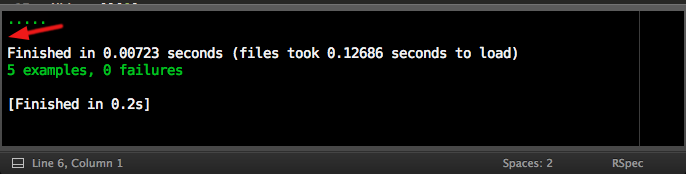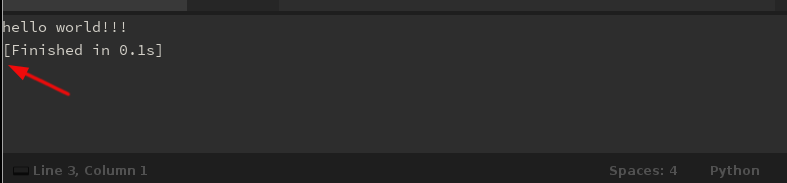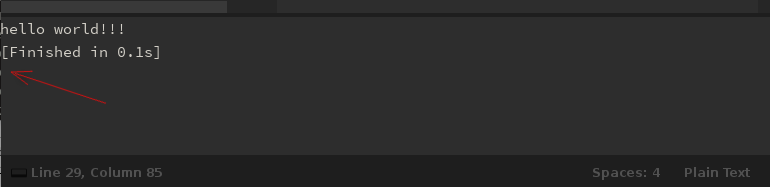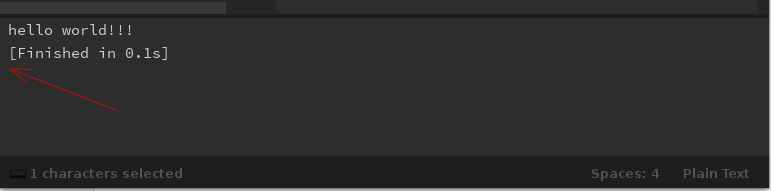I’m using spacegray eighties theme, and I tried changing Widget - Spacegray Eighties.sublime-settings inserting a margin element, and it also doesn’t affected output panel. It’s weird…
Take a look:
`{
"color_scheme": "Packages/Theme - Spacegray/widgets/Widget - Spacegray Eighties.stTheme",
"draw_shadows": false,
// Margin I have inserted
"margin": 6
}`
I’m also using Anaconda plugin, and I found this:
/*
Theme to use in the output panel.
Uncomment the line below to override the default tests runner
output, by default the theme is PythonConsoleDark.hidden-tmTheme
NOTE: The file specified here **MUST** exists in `Packages/Anaconda`
*/
// "test_runner_theme": "PythonConsoleDark.hidden-tmTheme",
Maybe I should to do that, putting base16-eighties.dark.tmTheme in Packages/Anaconda and to try to override that in anaconda settings file.
I’ll try.
Thank you!