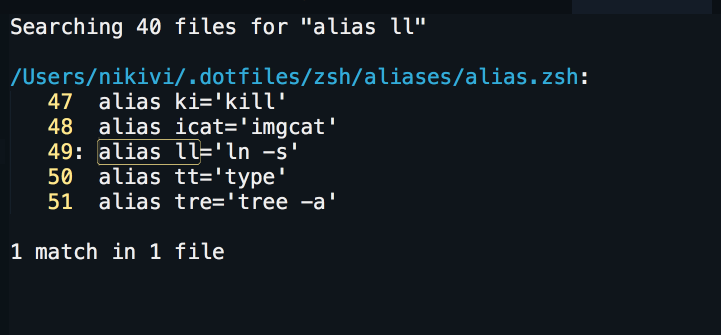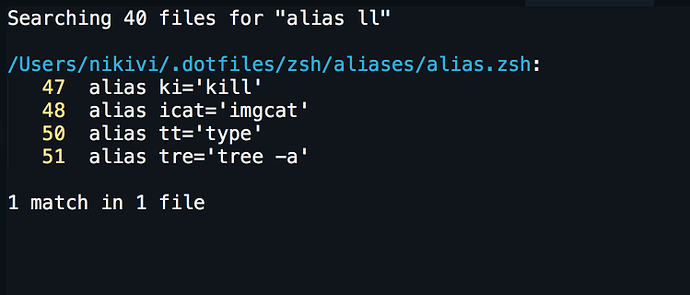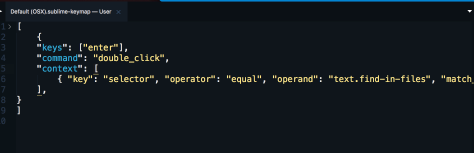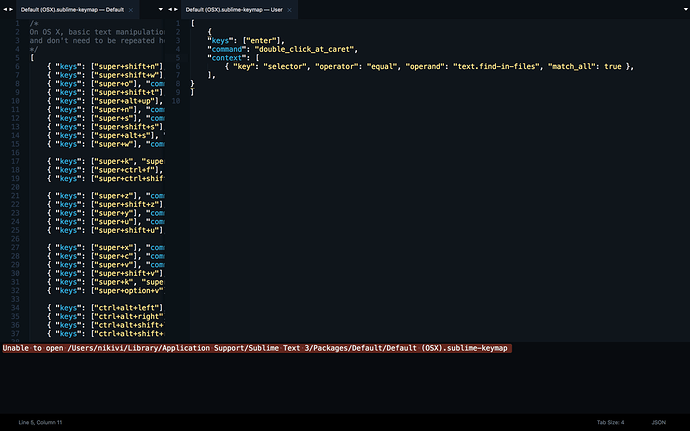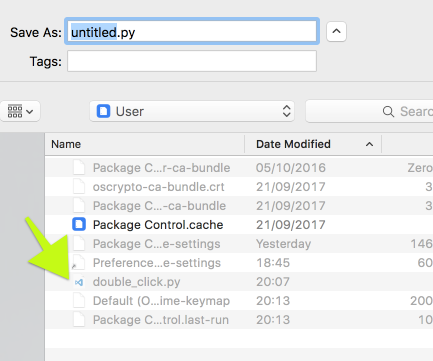There’s no keyboard binding to do this by default, but with a little bit of customization it’s possible to add it (one of the great things about Sublime).
@kingkeith wrote a plugin for this, which you can find here. To use it, select Tools > Developer > New Plugin... from the menu and replace the sample text with the code from the link, and then save it as something like double_click.py in the location that Sublime will default to.
Once you’ve done that, you can add a key binding like the following so that pressing enter while you’re inside of find results simulates a double click at the cursor location:
{
"keys": ["enter"],
"command": "double_click_at_caret",
"context": [
{ "key": "selector", "operator": "equal", "operand": "text.find-in-files", "match_all": true },
],
},