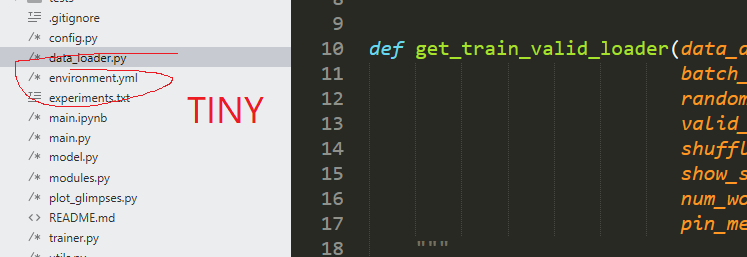- Install PackageDev
- Run
PackageDev: Edit Current Theme from Command Palette
- Paste the following snippet as a starting point into the right view.
{
// http://www.sublimetext.com/docs/3/themes.html
"variables": {
"font_face": "system",
"font_size": 12,
},
"rules": [
// Label Controls
{
"class": "label_control",
"font.face": "var(font_face)",
"font.size": "var(font_size)",
},
// Quick Panels
{
"class": "quick_panel_label",
"font.face": "var(font_face)"
"font.size": "var(font_size)",
},
// Sidebar Header
{
"class": "sidebar_heading",
"font.face": "var(font_face)",
"font.size": "var(font_size)",
},
// Sidebar Label
{
"class": "sidebar_label",
"font.face": "var(font_face)",
"font.size": "var(font_size)",
},
// Tab Label
{
"class": "tab_label",
"font.face": "var(font_face)",
"font.size": "var(font_size)",
},
// Tooltip Control
{
"class": "tool_tip_label_control",
"font.face": "var(font_face)",
"font.size": "var(font_size)",
},
]
}