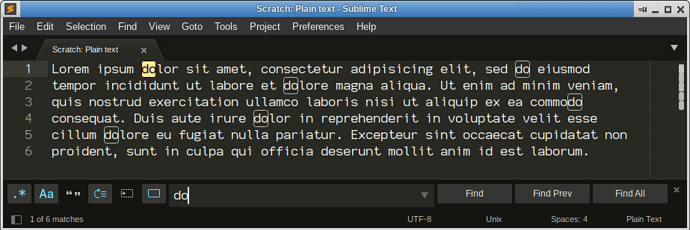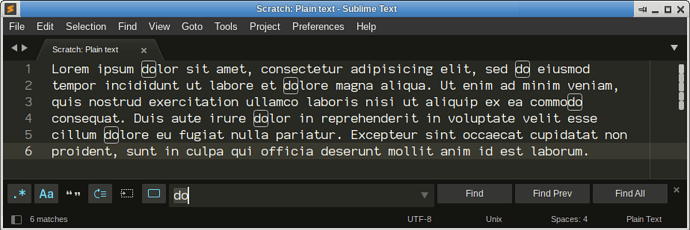- Select a word in some text file
- Press CTRL+F to start the find function.
The find toolbar is displayed with the selected word.
In the status bar, the number of matches for that word is shown (e.g. 4 matches)
I propose to improve that status bar information by adding the position of the current selection in the list of matches (e.g. 2 of 4 matches).
This extended information is already available in ST but it is only shown when I press the Find button to find next match. However, very often I only need to know the position of the word in the list without having to jump to the next match.
Regards
Alex