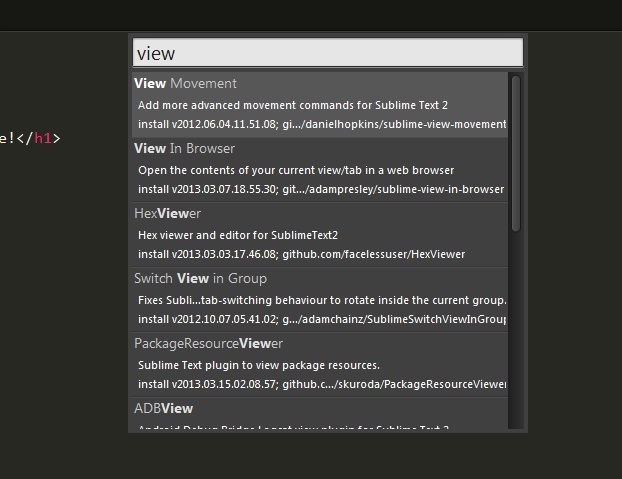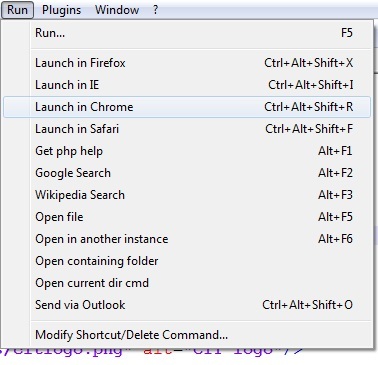And here’s the overall settings of ST2, which I also didn’t modify at all
Preferences > Settings - Default
[code]// While you can edit this file, it’s best to put your changes in
// “User/Preferences.sublime-settings”, which overrides the settings in here.
//
// Settings may also be placed in file type specific options files, for
// example, in Packages/Python/Python.sublime-settings for python files.
{
// Sets the colors used within the text area
“color_scheme”: “Packages/Color Scheme - Default/Monokai.tmTheme”,
// Note that the font_face and font_size are overriden in the platform
// specific settings file, for example, "Preferences (Linux).sublime-settings".
// Because of this, setting them here will have no effect: you must set them
// in your User File Preferences.
"font_face": "",
"font_size": 10,
// Valid options are "no_bold", "no_italic", "no_antialias", "gray_antialias",
// "subpixel_antialias", "no_round" (OS X only) and "directwrite" (Windows only)
"font_options": ],
// Characters that are considered to separate words
"word_separators": "./\\()\"'-:,.;<>~!@#$%^&*|+=]{}`~?",
// Set to false to prevent line numbers being drawn in the gutter
"line_numbers": true,
// Set to false to hide the gutter altogether
"gutter": true,
// Spacing between the gutter and the text
"margin": 4,
// Fold buttons are the triangles shown in the gutter to fold regions of text
"fold_buttons": true,
// Hides the fold buttons unless the mouse is over the gutter
"fade_fold_buttons": true,
// Columns in which to display vertical rulers
"rulers": ],
// Set to true to turn spell checking on by default
"spell_check": false,
// The number of spaces a tab is considered equal to
"tab_size": 4,
// Set to true to insert spaces when tab is pressed
"translate_tabs_to_spaces": false,
// If translate_tabs_to_spaces is true, use_tab_stops will make tab and
// backspace insert/delete up to the next tabstop
"use_tab_stops": true,
// Set to false to disable detection of tabs vs. spaces on load
"detect_indentation": true,
// Calculates indentation automatically when pressing enter
"auto_indent": true,
// Makes auto indent a little smarter, e.g., by indenting the next line
// after an if statement in C. Requires auto_indent to be enabled.
"smart_indent": true,
// Adds whitespace up to the first open bracket when indenting. Requires
// auto_indent to be enabled.
"indent_to_bracket": false,
// Trims white space added by auto_indent when moving the caret off the
// line.
"trim_automatic_white_space": true,
// Disables horizontal scrolling if enabled.
// May be set to true, false, or "auto", where it will be disabled for
// source code, and otherwise enabled.
"word_wrap": "auto",
// Set to a value other than 0 to force wrapping at that column rather than the
// window width
"wrap_width": 0,
// Set to false to prevent word wrapped lines from being indented to the same
// level
"indent_subsequent_lines": true,
// Draws text centered in the window rather than left aligned
"draw_centered": false,
// Controls auto pairing of quotes, brackets etc
"auto_match_enabled": true,
// Word list to use for spell checking
"dictionary": "Packages/Language - English/en_US.dic",
// Set to true to draw a border around the visible rectangle on the minimap.
// The color of the border will be determined by the "minimapBorder" key in
// the color scheme
"draw_minimap_border": false,
// If enabled, will highlight any line with a caret
"highlight_line": false,
// Valid values are "smooth", "phase", "blink", "wide" and "solid".
"caret_style": "smooth",
// Set to false to disable underlining the brackets surrounding the caret
"match_brackets": true,
// Set to false if you'd rather only highlight the brackets when the caret is
// next to one
"match_brackets_content": true,
// Set to false to not highlight square brackets. This only takes effect if
// match_brackets is true
"match_brackets_square": true,
// Set to false to not highlight curly brackets. This only takes effect if
// match_brackets is true
"match_brackets_braces": true,
// Set to false to not highlight angle brackets. This only takes effect if
// match_brackets is true
"match_brackets_angle": false,
// Enable visualization of the matching tag in HTML and XML
"match_tags": true,
// Highlights other occurrences of the currently selected text
"match_selection": true,
// Additional spacing at the top of each line, in pixels
"line_padding_top": 0,
// Additional spacing at the bottom of each line, in pixels
"line_padding_bottom": 0,
// Set to false to disable scrolling past the end of the buffer.
// On OS X, this value is overridden in the platform specific settings, so
// you'll need to place this line in your user settings to override it.
"scroll_past_end": true,
// This controls what happens when pressing up or down when on the first
// or last line.
// On OS X, this value is overridden in the platform specific settings, so
// you'll need to place this line in your user settings to override it.
"move_to_limit_on_up_down": false,
// Set to "none" to turn off drawing white space, "selection" to draw only the
// white space within the selection, and "all" to draw all white space
"draw_white_space": "selection",
// Set to false to turn off the indentation guides.
// The color and width of the indent guides may be customized by editing
// the corresponding .tmTheme file, and specifying the colors "guide",
// "activeGuide" and "stackGuide"
"draw_indent_guides": true,
// Controls how the indent guides are drawn, valid options are
// "draw_normal" and "draw_active". draw_active will draw the indent
// guides containing the caret in a different color.
"indent_guide_options": "draw_normal"],
// Set to true to removing trailing white space on save
"trim_trailing_white_space_on_save": false,
// Set to true to ensure the last line of the file ends in a newline
// character when saving
"ensure_newline_at_eof_on_save": false,
// Set to true to automatically save files when switching to a different file
// or application
"save_on_focus_lost": false,
// The encoding to use when the encoding can't be determined automatically.
// ASCII, UTF-8 and UTF-16 encodings will be automatically detected.
"fallback_encoding": "Western (Windows 1252)",
// Encoding used when saving new files, and files opened with an undefined
// encoding (e.g., plain ascii files). If a file is opened with a specific
// encoding (either detected or given explicitly), this setting will be
// ignored, and the file will be saved with the encoding it was opened
// with.
"default_encoding": "UTF-8",
// Files containing null bytes are opened as hexadecimal by default
"enable_hexadecimal_encoding": true,
// Determines what character(s) are used to terminate each line in new files.
// Valid values are 'system' (whatever the OS uses), 'windows' (CRLF) and
// 'unix' (LF only).
"default_line_ending": "system",
// When enabled, pressing tab will insert the best matching completion.
// When disabled, tab will only trigger snippets or insert a tab.
// Shift+tab can be used to insert an explicit tab when tab_completion is
// enabled.
"tab_completion": true,
// Enable auto complete to be triggered automatically when typing.
"auto_complete": true,
// The maximum file size where auto complete will be automatically triggered.
"auto_complete_size_limit": 4194304,
// The delay, in ms, before the auto complete window is shown after typing
"auto_complete_delay": 50,
// Controls what scopes auto complete will be triggered in
"auto_complete_selector": "source - comment",
// Additional situations to trigger auto complete
"auto_complete_triggers": {"selector": "text.html", "characters": "<"} ],
// By default, auto complete will commit the current completion on enter.
// This setting can be used to make it complete on tab instead.
// Completing on tab is generally a superior option, as it removes
// ambiguity between committing the completion and inserting a newline.
"auto_complete_commit_on_tab": false,
// Controls if auto complete is shown when snippet fields are active.
// Only relevant if auto_complete_commit_on_tab is true.
"auto_complete_with_fields": false,
// By default, shift+tab will only unindent if the selection spans
// multiple lines. When pressing shift+tab at other times, it'll insert a
// tab character - this allows tabs to be inserted when tab_completion is
// enabled. Set this to true to make shift+tab always unindent, instead of
// inserting tabs.
"shift_tab_unindent": false,
// If true, the selected text will be copied into the find panel when it's
// shown.
// On OS X, this value is overridden in the platform specific settings, so
// you'll need to place this line in your user settings to override it.
"find_selected_text": true,
// When drag_text is enabled, clicking on selected text will begin a
// drag-drop operation
"drag_text": true,
//
// User Interface Settings
//
// The theme controls the look of Sublime Text's UI (buttons, tabs, scroll bars, etc)
"theme": "Default.sublime-theme",
// Set to 0 to disable smooth scrolling. Set to a value between 0 and 1 to
// scroll slower, or set to larger than 1 to scroll faster
"scroll_speed": 1.0,
// Controls side bar animation when expanding or collapsing folders
"tree_animation_enabled": true,
// Makes tabs with modified files more visible
"highlight_modified_tabs": false,
"show_tab_close_buttons": true,
// Show folders in the side bar in bold
"bold_folder_labels": false,
// OS X 10.7 only: Set to true to disable Lion style full screen support.
// Sublime Text must be restarted for this to take effect.
"use_simple_full_screen": false,
// Valid values are "system", "enabled" and "disabled"
"overlay_scroll_bars": "system",
//
// Application Behavior Settings
//
// Exiting the application with hot_exit enabled will cause it to close
// immediately without prompting. Unsaved modifications and open files will
// be preserved and restored when next starting.
//
// Closing a window with an associated project will also close the window
// without prompting, preserving unsaved changes in the workspace file
// alongside the project.
"hot_exit": true,
// remember_open_files makes the application start up with the last set of
// open files. Changing this to false will have no effect if hot_exit is
// true
"remember_open_files": true,
// OS X only: When files are opened from finder, or by dragging onto the
// dock icon, this controls if a new window is created or not.
"open_files_in_new_window": true,
// OS X only: This controls if an empty window is created at startup or not.
"create_window_at_startup": true,
// Set to true to close windows as soon as the last file is closed, unless
// there's a folder open within the window. This is always enabled on OS X,
// changing it here won't modify the behavior.
"close_windows_when_empty": false,
// Show the full path to files in the title bar.
// On OS X, this value is overridden in the platform specific settings, so
// you'll need to place this line in your user settings to override it.
"show_full_path": true,
// Shows the Build Results panel when building. If set to false, the Build
// Results can be shown via the Tools/Build Results menu.
"show_panel_on_build": true,
// Preview file contents when clicking on a file in the side bar. Double
// clicking or editing the preview will open the file and assign it a tab.
"preview_on_click": true,
// folder_exclude_patterns and file_exclude_patterns control which files
// are listed in folders on the side bar. These can also be set on a per-
// project basis.
"folder_exclude_patterns": ".svn", ".git", ".hg", "CVS"],
"file_exclude_patterns": "*.pyc", "*.pyo", "*.exe", "*.dll", "*.obj","*.o", "*.a", "*.lib", "*.so", "*.dylib", "*.ncb", "*.sdf", "*.suo", "*.pdb", "*.idb", ".DS_Store", "*.class", "*.psd", "*.db"],
// These files will still show up in the side bar, but won't be included in
// Goto Anything or Find in Files
"binary_file_patterns": "*.jpg", "*.jpeg", "*.png", "*.gif", "*.ttf", "*.tga", "*.dds", "*.ico", "*.eot", "*.pdf", "*.swf", "*.jar", "*.zip"],
// List any packages to ignore here. When removing entries from this list,
// a restart may be required if the package contains plugins.
"ignored_packages": "Vintage"]
}
[/code]