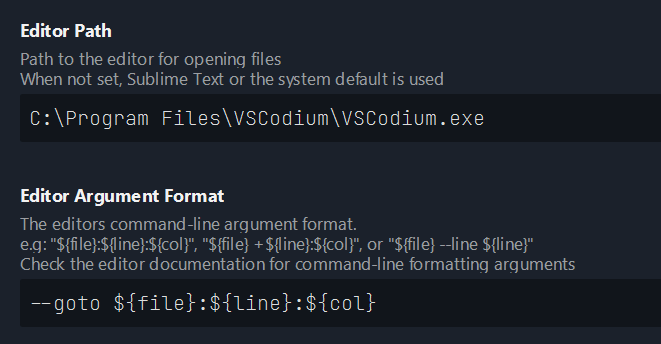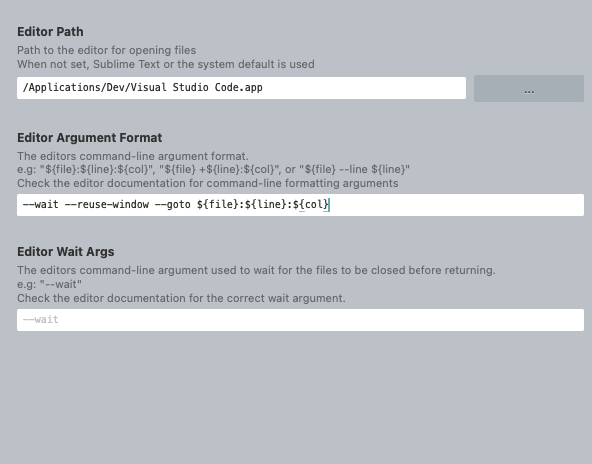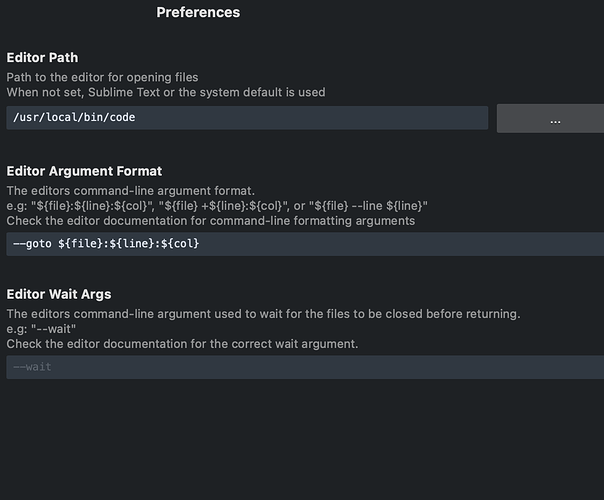I’ve been trying to use Visual Studio Code as an editor for Sublime Merge. The syntax to open a file at a specific line for vscode would be:
/usr/local/bin/code --goto /path/to/file:5:1
Since, for unknown reason, Sublime Merge hide the editor argument format on macOS, I’ve tried to add it directly to Preferences.sublime-setting like so:
"editor_argument_format": "--goto \"${file}:${line}:${col}\"",
"editor_path": "/usr/local/bin/code",
However when I try to edit a file, it simply does nothing with no error message. Any idea how to get it working?