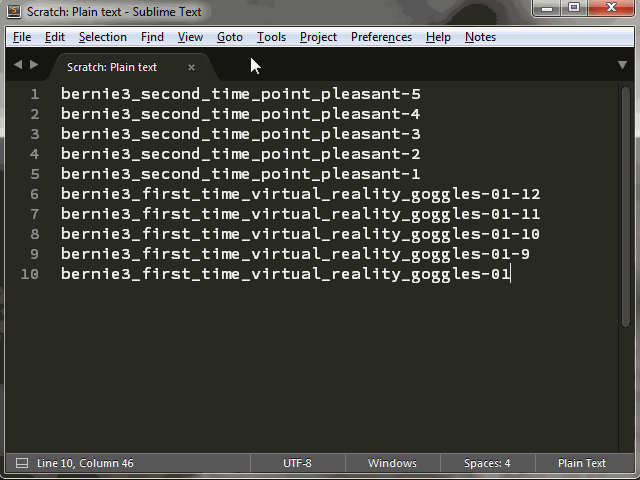Using ST3 on Windows 10, I have a text file which contains hundreds of my kids first and second events. An excerpt is shown below. What I’m trying to accomplish is a cut and sort operation, so the text below becomes this:
bernie3_second_time_point_pleasant
bernie3_first_time_virtual_reality_goggles
I do something similar with a linux shell script which uses cut and paste like this:
while read i; do basename “$i” | cut -d ‘.’ -f1 | cut -d ‘-’ -f1 ; done | sort -u
Can someone tell me if this is possible in ST3?
TEXT FILE:
bernie3_second_time_point_pleasant-5
bernie3_second_time_point_pleasant-4
bernie3_second_time_point_pleasant-3
bernie3_second_time_point_pleasant-2
bernie3_second_time_point_pleasant-1
bernie3_first_time_virtual_reality_goggles-01-12
bernie3_first_time_virtual_reality_goggles-01-11
bernie3_first_time_virtual_reality_goggles-01-10
bernie3_first_time_virtual_reality_goggles-01-9
bernie3_first_time_virtual_reality_goggles-01