In Lua, the inner elements of a table are yellow, like this:
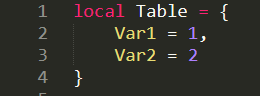
I want ONLY the inner elements to appear in white, like this:
![]()
How can I do that?

In Lua, the inner elements of a table are yellow, like this:
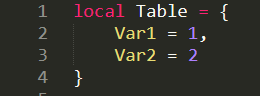
I want ONLY the inner elements to appear in white, like this:
![]()
How can I do that?
Colors can be adjusted by customizing color schemes:
ctrl+shift+alt+p
UI: Customize Color Scheme from Command Palette// Documentation at https://www.sublimetext.com/docs/color_schemes.html
{
"variables":
{
},
"globals":
{
},
"rules":
[
{
"name": "LUA Mapping Keys",
"scope": "source.lua string.unquoted.key",
"foreground": "var(white)"
}
]
}
Thank you for your answer, but I apologize, because I do not have mastery over these steps.
As far as I got was here:
Ctrl+Alt+Shift+P I get: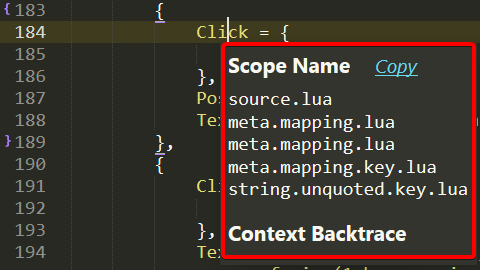
UI: Customize Color Scheme I get:But from there it was not clear to me what I should do.
Could you elaborate a little more?
Thanks in advance.
Color Schemes work very much like settings/preferences.
The window, which opens by calling UI: Customize Color Scheme, shows the shows the original color scheme on the left, while customizations can be made by adding corresponding keys/rules to the right pane. Those are saved in _User/.sublime-color-scheme.
Next to "globals": {...} add an object "rules": [...] and paste the color rule from my snippet above.
Each rule can have an optional "name" to identify it more easily.
The "scope" key takes a selector (combination of scope names) to identify tokens to assign colors to.
The "foreground" takes a color value. Either hardcoded #fff or a variable, whatever CSS allows.
see also: https://www.sublimetext.com/docs/color_schemes.html