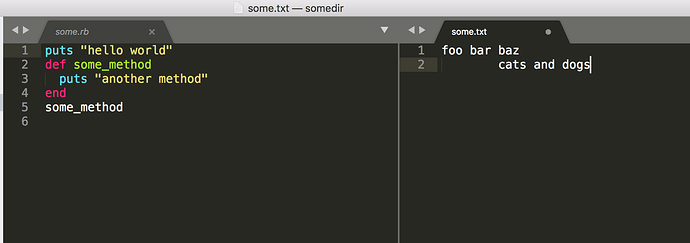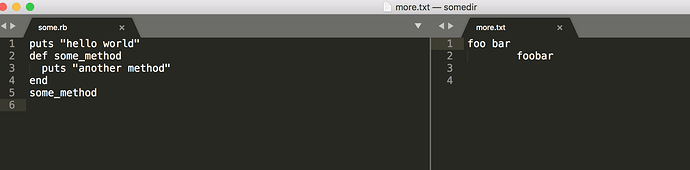When I open some.rb and go to Sublime Text -> Preference -> Settings - Syntax Specific I find the following in my Ruby.sublime-settings file
// These settings override both User and Default settings for the Ruby syntax
{
"tab_size": 2,
"translate_tabs_to_spaces": true,
"auto_indent": false,
}
When I open some.txt I find the following in my Plain text.sublime-settings file
// These settings override both User and Default settings for the Plain text syntax
{
"tab_size": 8,
}
In both on the left pane I see Preferences.sublime-settings with the following config option
{
// Sets the colors used within the text area
"color_scheme": "Packages/Color Scheme - Default/Monokai.tmTheme",
...
So it seems like both have the same color settings. However for plain text there are no colors and for ruby there are colors. Shown in the figure below:
I’d like to be able to keep the language settings about indentation, code completion, build system, etc for Ruby but I want to turn the colors off.
How do I turn the colors off for a language?
In the past my strategy has been to simply ignore all the packages; however, then I lose the ability to change indention settings and others mentioned above. Shown in my Preferences.sublime-settings - User file
{
"color_scheme": "Packages/Color Scheme - Default/Monokai.tmTheme",
"font_size": 15,
"ignored_packages":
[
"Vintage",
"ASP",
"ActionScript",
"AppleScript",
"Batch File",
"C#",
"C++",
"CSS",
"Clojure",
"D",
"Default",
"Diff",
"Erlang",
"Go",
"Graphviz",
"Groovy",
"HTML",
"Haskell",
"Java",
"JavaScript",
"LaTeX",
"Lisp",
"Lua",
"Makefile",
"Markdown",
"Matlab",
"OCaml",
"Objective-C",
"PHP",
"Pascal",
"Perl",
"Python",
"R",
"Rails",
"RestructuredText",
"Rust",
"SQL",
"Scala",
"ShellScript",
"TCL",
"Textile",
"XML",
"YAML"
],
"save_on_focus_lost": true,
"scroll_past_end": true,
"word_wrap": false
}