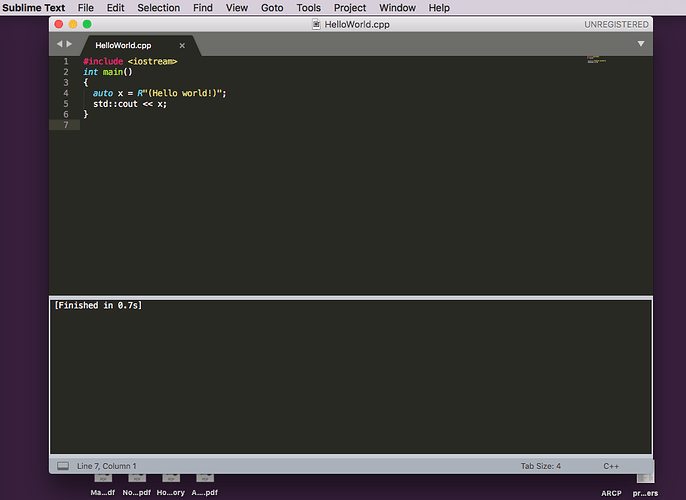Hello everybody,
First :
- I’m like a virgin in programming, and more in Sublime Text,
Thus :
-
I’m very sorry if I’m clumsy;
-
I promise to become an expert, mostly by studying the documentation;
-
be nice with me.
The following code is supposed to work (taken on : http://www.cplusplus.com/doc/tutorial/introduction/codeblocks/#cpp11):
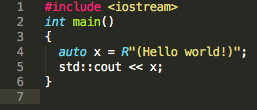
but I get “warning: ‘auto’ type specifier is a C++11 extension [-Wc++11-extensions]”.
Would someone be so kind as to help me handle this warning and get my « Hello world! » ?
I use Sublime Text 3.1.1, and OS X 10.11.6.
Thanks a lot.