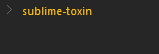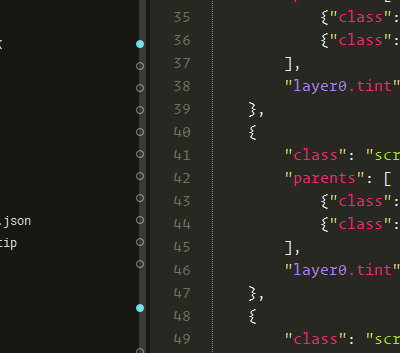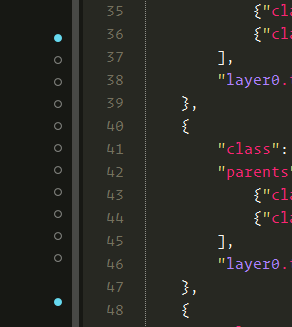Happy to see git getting a first class integration into Sublime Text, but I’m not a fan of the git file status badges’ placement. Because they are right aligned in the Sidebar, I end up associating them more with the lines of the file that is open and less with file/folders in the sidebar they are supposed to alluding to.
I noticed for files/folder that are gitignored, their names are slightly gray with no badge. I feel like a similar styling for the other statuses (orange for modified, green for new, red for deleted, bold for staged, etc) would work a lot better.
PS keep up the good work!



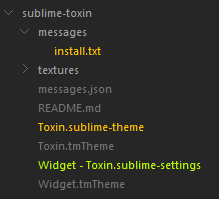 ->
-> 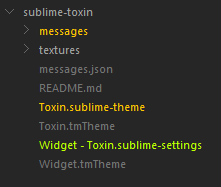 ->
->