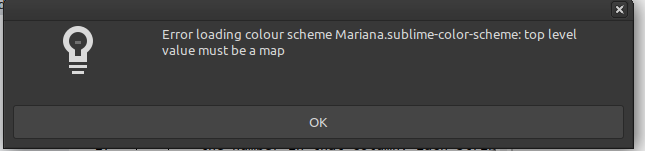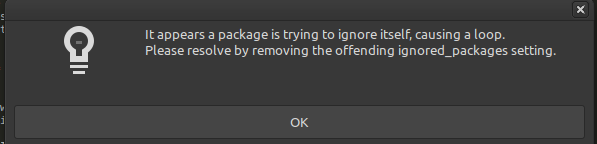Your step #1 should work just fine; what do you mean by “nothing is read”? If you use Preferences > Browse Packages to open the Packages folder, do you see your User folder in there with the contents that you expect it to have? Do you see any errors in the console that would indicate it’s trying to do something and failing?
It’s entirely believable that pulling out the User and putting in another one with different (or no) content while you have files open will cause problems if you were using syntax definitions or color schemes that were installed from that location, because Sublime remembers in the session info where it loaded those things from and tends to get rather angry when they are not there.
You can clear those errors by closing and re-opening files that are using those things.
In any case
- Start from a state in which absolutely nothing has been installed (there is no
~/.config/sublime-text or ~/.config/sublime-text-3 folder at all, and in which you know for a fact that Sublime is not running.
- Start Sublime Text 4; you get an empty window, and it should think it is unregistered
- Use
Preferences > Browse Packages to open the Packages folder in your file management tool
- Quit Sublime Text entirely
- In the file manager window that’s open, replace the
User folder with the one from your other computer
Under no circumstances whatsoever should you take anything from Installed Packages, or Local, or any of the other folders; literally just the User folder into the Packages folder that Sublime showed you.
Now, restart Sublime Text. If you had a custom color scheme that is not installed, or for which you had local customizations, then things won’t look right. That is to be expected.
Use Preferences > Settings ; you should see the settings that you expect to see there from your other system.
Use View Package File from the command palette and search for Package Control Settings; you should find the single file coming from your User package; hit enter to open it up. It will show you a list of installed_packages ; those are the packages that it will try to install.
If your package control settings are setting install_missing to false, then comment out that setting.
Install Package Control; then check the console. If you see messages telling you that it’s installing missing packages, then wait for a while. If you don’t see anything, quit and restart Sublime.
Your error screenshots from above don’t make a lot of sense unless you have files with those names that are just empty or something (in which case, remove them). The format of files has not changed between versions.
You may want to double check that the files you’re putting in place are owned by your user and are readable by you; if they’re not readable then Sublime can’t open them, which may cause all sorts of weird issues.



 .
.