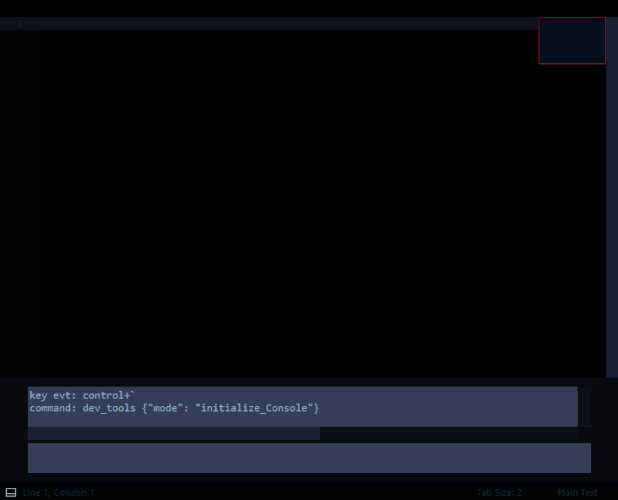Hi, I have two questions.
First, there is a configuration to when open a file folding all codes (for any file type)?
Second, there is a configuration to save all points of code folds that I do in file and save in the current instance of Sublime? For example: I fold 2 functions, save file and close application with file opened in Sublime, after when I open Sublime again, open the file with same 2 functions folded?
Fold all code at open file
#[1]
##@ Packages\PluginDirectory\PluginName.py
import sublime, sublime_plugin
class EventListener( sublime_plugin.EventListener ):
def on_load ( self, view ):
view.run_command ( "fold_by_level", { "level": 1 } )
# set "level" to your preference
#[2]
##Try BufferScroll
( I haven’t used it yet, but it’s in my queue of plugins to check out for the same reason you asked about )
I tried the method [1] that described and could not make it work, can help to work?
The BufferScroll described in method [2] works fine, saving all points of code folds and bookmarks
I’m not too sure what the issue could be. I have some additional code in the file where I tested it; but I tried commenting everything else out & it still works fine.
What is the full path where you placed the file? Mine is @:
C:\Users\__USER_NAME__\AppData\Roaming\Sublime Text 3\Packages\DevTools\DevTools.py
@fico I use debian, save the file in /Packages/PluginDirectory\PluginName.py as u said and need configure any keybind?
No keybinding is required, as the entire function is contained within the listener. There are no commands that can be called in that file.
Not sure if it matters, but I use ST3 & Windows 10. Are you using ST2 by any chance?
I just save the code that u post but the eventListener don’t work when load a file.
I using ST3 and Debian Jessie
@fico
Checking again where I saved the code [1] and move directory to ~/.config/sublime-text-3/Packages/User work’s fine. I also changed fold_by_level to fold_all
Thanks for help
It worked for me on ST2 (placing the PluginName.py file in ~/.config/sublime-text-2/Packages/User directory), thank you very much, you saved me a lot of folding time 
Just to assure visitors on this date that the code given in the Solution #1 by Fico works perfectly alright.
For Linux ST3, Just copy the given code above, paste into a file (name of your choice with “py” extension) and save that into “~/.config/sublime-text/Packages/User/”
This should do the trick. Open any file. If it doesn’t work as desired, you may have to restart your ST3. That’s it.