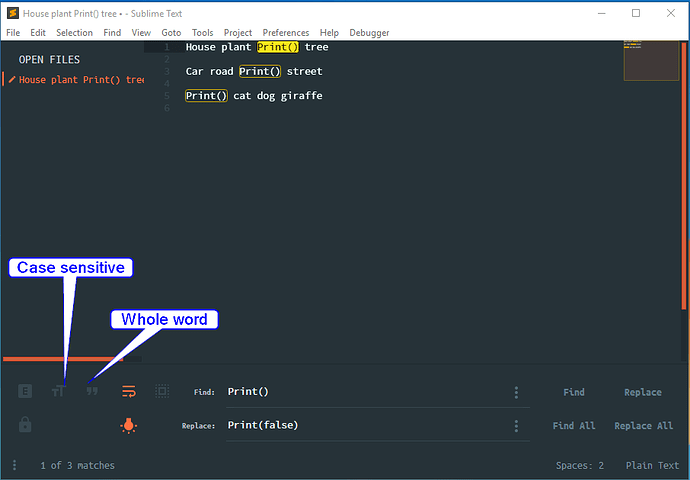This one on my list of ST3 gripes (I’m sorry) is a doozy.
I want to replace some instances of “Print()” with “Print(false)”
Surely an opportunity to use find and replace, except it can’t find the ( ).
Obvs just searching for “Print” and replacing with “Print(false)” I’ll end up with “Print((false))”, no good to me.
Help much appreciated, I couldn’t easily find anything on line, this forum seemed to have nothing on the subject…
Thank you again, all the best Lzmda
Ps Pluma (the text ed supplied with Linux Mint) has no trouble with this in anyway, so it is possible…