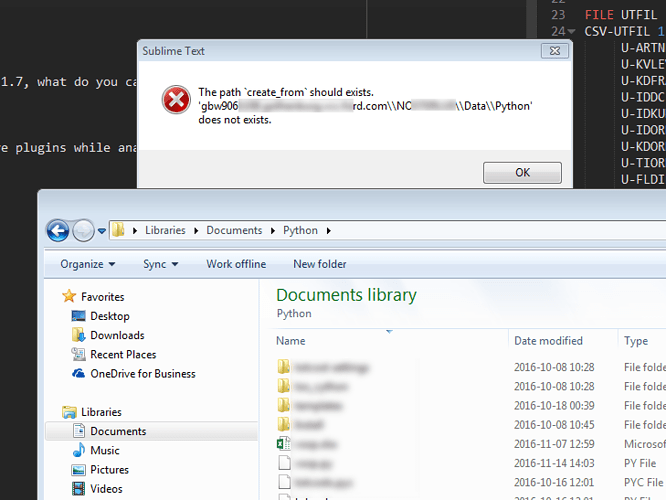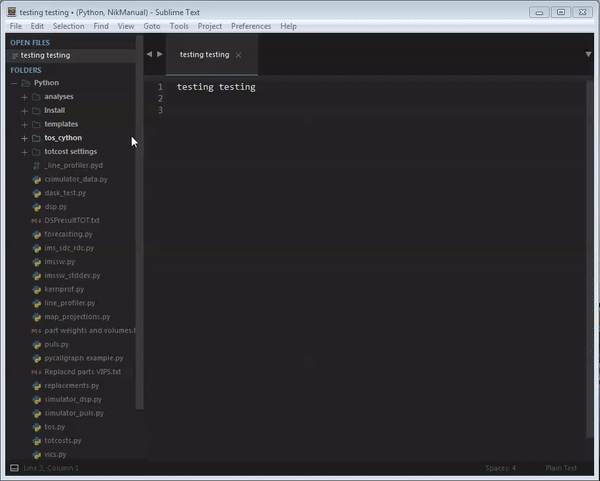Hi!
I’ve been using SidebarEnhancement and AdvancedNewFile for a while now, but the first one is very very messy, there is options that aren’t needed (like the edit option), there is to option to create (new folder and new file), etc… In short, it’s not optimised, at least for me. AdvancedNewFile is a bit better, but, unfortunately, it does not touch to the side bar, and when you have to create a file with different folder in your folder, it’s left out.
So, I’ve created a plugin that has only the option that I need, so I can stay focus. Here’s a few things that it does:
- create file like AdvancedNewFile, but can reference which folder create from (by default
0), like this:2>a/relative/path(and it also works the other way around:-1>from/the/last/folder). You can change the symbol>in you settings. - It uses nice path: you can type
~/Pictures/on window, and it will transform itC:\Users\<user>\Pictures\ - It has a kind of a browser: when you want to create a file that already exists, it opens it for you, but when you want to create a folder that already exists, it opens a quick panel with all the file listed, with an option:
create from here, which reopen the input panel from where you were - It has an
auto completion! You can choose if you want to complete with files too, if you want files/folder first, etc. - You can hide options that are disabled with a settings (default to false)
- compatible with ST2 (with a little code to paste in the console, I’ll give you this)
- You can open a terminal from where you are or from the sidebar (specified the in the settings, if there is only one, it will open it directly, otherwise, it will show a quick panel to let you choose)

And, that’s it for the main options. Just try it out (disable SidebarEnhancement and AdvancedNewFile first), and tell me what you think about it. There’s probably few problems, this is why I don’t want to submit it too quickly, and I ask you to try so I can detect (and correct them) problems faster. But, it’s globally working (all the problem that I had are now solved), so you can use it. So, if you have any trouble, don’t hesitate to create an issue!
Installation
As I told you earlier, I haven’t submitted it to package control, but you can still use it to install FileManager.
- Bring up the command palette (
ctrl+shift+p), and search forPackage Control: Add Repository - In the input that just appeared, just paste this:
https://github.com/math2001/FileManager - And then, just install a
FileManageras you would normally do with an other package:- Bring up the command palette (
ctrl+shift+p), and search forPackage Control: Install Package - Search for
FileManagerand pressenter
- Bring up the command palette (
Little trick for Sublime Text 2 user
If you try to edit the settings, you’re going to see that in Preferences -> Package Settings that File Manager is disabled. Indeed, it’s using the command edit_settings, and it has only be introduced on sublime text 3. So, I’ve create a polyfill that works for ST2. All you have to do is:
- Copy the code that is highlighted on this gist
- Paste it in the sublime text console (
View -> Show Console)
And check it out, it should work (give sublime text a restart if you have any trouble).
All it’s doing is this: it download the gist you copied the code from to your computer and save it here: $packages/User/settings.py
That’s it, there is more options, just have a look in the context menu, in the command palette, and in the settings!
And again, if you have any trouble, feel free to contact me, create issue, or letting me know which ever way you want!
Thanks for reading this long message.
Matt
PS: A tip for people working on web projects: in your .sublime-project file, add this:
"settings": {
"url": "http://localhost/myProject" // whatever
}
And, now say you right click the file rootOfYourProject/about/index.html, it will open http://localhost/myProject/about/index.html