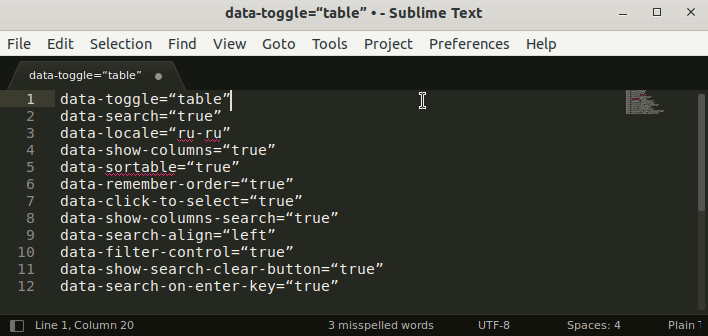Hi
Is there any way for fast manipulating this operations?
Source data
data-toggle=“table”
data-search=“true”
data-locale=“ru-ru”
data-show-columns=“true”
data-sortable=“true”
data-remember-order=“true”
data-click-to-select=“true”
data-show-columns-search=“true”
data-search-align=“left”
data-filter-control=“true”
data-show-search-clear-button=“true”
data-search-on-enter-key=“true”