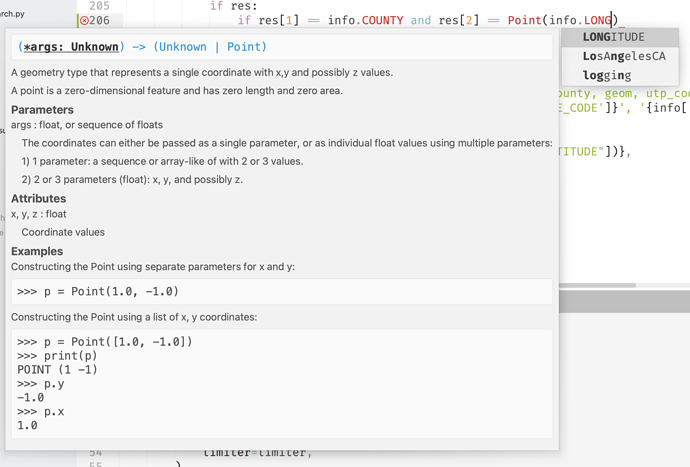I have LSP turned on for several languages, and on the whole it’s great. But one thing that really gets in my way is the super verbose documentation which shows up as you type, and obscures most of the rest of the file. Example:
What is this called, and how do I turn it off? I tried adding "show_inlay_hints": false to LSP.sublime-settings, but the inline docs are still showing up. I may be OK to see the docs when I hover my mouse over a function… although, it would be nice to know how to toggle that setting as well so I can try both.