@kingkeith same problem with goto menu…I can see a popup with @ and that’s all…no list,or method is proposed when I type something.I use Windows 10.
Dev Build 3133
well I don’t know what happened, but suddenly…it worked again…confused…cannot understand…it was after I tried to go with the menu…it was the same…but after when I switched to another project and used CTRL-R all was fine…and all seems to be ok everywhere now…no idea about what happened…but for me it’s ok…I will check after next update if the same occurs. Strange…Thkx for your support.
It seems it was your new installation of Sublime Text. Right always you install it, Sublime Text start re-indexing all your files. So, when it is not finished, you cannot use the Ctrl+R command. But soon as Sublime Text finish analyzing all your files, the Ctrl+R feature is available again.
While Sublime Text does not finish it, you will notice this on the status bar:
Source:
- $1721 Clicking on the index icon open multiple windows, which does not remember the last size
To someone who is not familiar with Japanese input, can you provide a link to an issue on https://github.com/SublimeTextIssues/Core/issues that describes the issue?
I couldn’t find a matching issue. The problem is with the standard Japanese IME on GNOME for CentOS and many other distros.
In Settings->Region & Language you can add “Japanese (Kana Kanji)” as an input source. Switching to this input source from the icon in the GNOME panel allows you to enter Japanese characters.
It works with GEdit, Emacs, GVim, Atom, Vscode, Brackets, GNOME Terminal, LibreOffice, etc… It does not work in Sublime Text. Sublime Text ignores the setting and enters standard roman characters.
I have such error while trying to install the update from 3132.
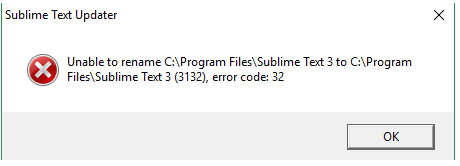
Windows 10 Pro Build 15063
I have this happen quite frequently on my work machine (which is Windows). I usually just download the latest version and install over the old one.
I am unfamiliar in general with input methods, but I was able to install SCIM for Japanese on Ubuntu 14.04. The current implementation works once you’ve committed the sequence (ctrl+space seems to be the default). We don’t currently implement preedit previews of the input.
I am not sure if there are other input methods that CentOS defaults to.
I am using IBUS on CentOS. It doesn’t work at all.
In any case the preview is essential. Each sequence of key presses can map to many different characters. You need to see the preview to select the required characters.
I am not familiar with IBUS. We implement handlers for the GTK IM signal “commit”. Perhaps you need some bridge between IBUS and GTK, or something along those lines?
@qwenzek, I am in a similar situation, but a linux noob… could you share the steps you used to install?
I guess I could just overwrite the existing folder in /opt/ but am worried that this wouldn’t be enough and would damage the existing installation.
Thank you!
[quote=“mattst, post:18, topic:28716”]
A bug has been introduced by either build 3132 or 3133 with respect to the API’s set_view_index() method. It looks to me like a classic example of an off-by-one error.[/quote]
Thanks for the fix. 
That’s what I did and it seemed to work fine.
Also I don’t think it’s a good practice because if the new version delete/rename a file it will be duplicated after the extract.
So I think you should delete the /opt/ folder of the old version then extract the new version.
But the .deb is still available: https://download.sublimetext.com/latest/dev/linux/x64/deb
Firstly use the repository if possible. Once the repository has been installed ST can be updated with speed and ease with a single command (as below). Note that the command install means “install or update if already installed”.
sudo apt-get install sublime-text
SublimeHQ have updated the install instructions. I have added some (hopefully) helpful info in a thread.
If you need to install using a .deb file - do not manually delete the /opt/sublime_text/ folder. @gwenzek there will be no file duplications when installing using dpkg, the files from the old .deb file will all be removed and only the files from the new .deb file will be in /opt/sublime_text/.
Download the .deb file and install it with dpkg, e.g.
sudo dpkg -i sublime-text_build-VVVV_amd64.deb
As with apt-get the dpkg -i (long form is --install) command means “install or update if already installed”.
There aren’t really any circumstances when it is necessary for a Linux user to manually delete Root files as a means of uninstalling software and it is a very bad idea unless you really know what you are doing which -no offence- plainly you guys do not.
If you run into any problems feel free to ask me directly, click on Message on this page. I’m a pretty experienced Linux user. HTH.
I was talking about installing the .tar here. I agree that using the .deb you shouldn’t meddle with the system files.
But maybe that’s neither the correct way to install the .tar though, I’m really not used to update software like that.
And if I don’t use the apt repository it is because my corp desktop policy prevents me from it.
Anyway, thanks for the help, I’m really not the best person to give Unix tips.
I see. In your previous post you posted the .deb file url so I naturally assumed that was what was being installed / manually deleted.

