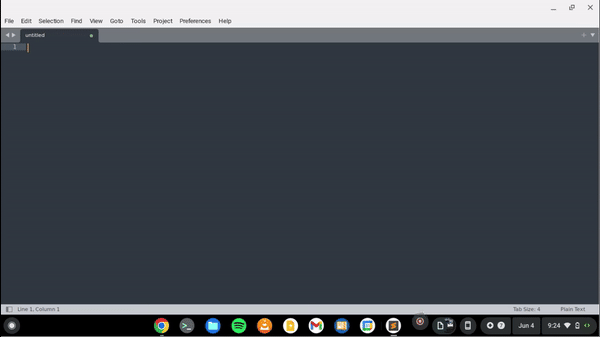I found out the problem. I originally solved it without realizing by power-washing my Chromebook (for a different reason), and then I noticed that my sublime cursor was back to normal after I re-downloaded it.
Today, I had the exact same issue, but this time I was able to identify what I did to cause it. This time I knew it had something to do with the Chromebook’s screen size because the screen size also changes the mouse size, which could have been the only issue. To fix the issue just decrease the Chromebook’s screen size [Ctrl+Shift-] one step at a time, while checking sublime text each time to decrease the screen size. Sublime doesn’t allow you to do this while the app is open so minimize sublime first, then decrease the screen size 1 step at a time. Or you press the overview button (function 4 on Chromebook).
The issue was because on google docs, you have to use the shortcut [Ctrl+Shift+ and Ctrl+Shift+] to increase or decrease the font size of a text, but on Chromebook this shortcut automatically mapped to increase or decrease your entire Chromebook screen size, along with the mouse size. After repeatedly trying the keyboard shortcut for google docs (it didn’t work), changing my screen size in the process, I decided to stop and bring my screen size back to normal. Or at least I thought it was.
When I entered sublime text, the cursor was big in comparison to my actual cursor size, just like my pass issue. But I figured out that when I zoom my Chromebook screen completely out, the cursor on sublime matches the actual cursor size. But when I zoom back in, at some point, the cursor size on sublime text stops matching the same cursor on Chromebook. (Maybe it’s a screen size matching issue?)
The fact of the matter is that sublime will match the original screen size that the Chromebook is set to, but if you increase the screen size even a little bit, sublime text cursor will stop matching the Chromebook cursor size, causing it to appear big.
Hopefully this helps anybody, even if it’s just one person.