Hello,
OS: Windows 10
Sublime Text: 3
Build: 3126 (installed today)
Packages: none
I have recently moved from NetBeans to Sublime and I generally like it, but there is one annoying behavior that I can’t find solution for. I have even reinstalled Sublime today, but it didn’t help.
When I type CSS property and colon (or for example type “d” and autocomplete “display”) next autocomplete suggestion is also property.
[as new user I can’t post more than one image: https://forum.sublimetext.com/uploads/default/original/3X/d/b/db6ea40f3399ed5566ca975a15ce0d0446ad242b.png ]
Even stranger when I type (or choose from autocomplete) property again (in the same line) then autocomplete suggests values (correct behavior).
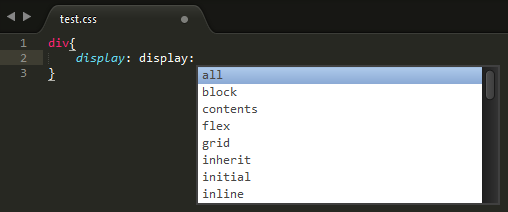
Does anyone have solution for this? I have tried some packages like: “CSS Completions”, “CSS Extended Completions”, “Emmet”, “SCSS”, but none of them helped me.
Thanks in advance!
PS: is there any way to automatically show autocomplete after property (without pressing ctrl+space)?

 ).
).