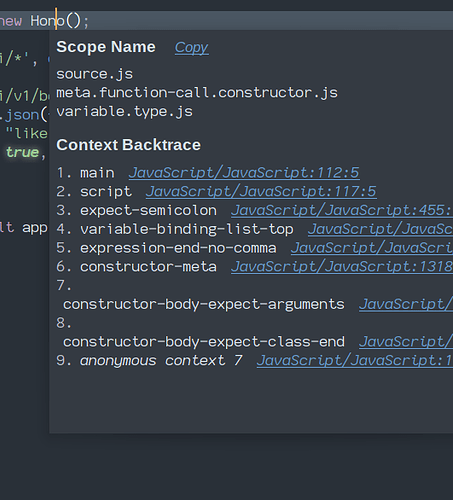I’m programming in Rust on a Linux system.
It would be nice to have a quick way to have Sublime enter text that gets repeated, thus saving me the time to type it every time I need to use it. I pulled up the Sublime manual and read through the section on Completion, but can’t seem to get it to work. No surprise, there, lol. I used the examples to create a .sublime-completions file, but then didn’t know where to save it. Finally put it in the .../.config/sublimetext/local folder and a couple other wild-guess locations. Of course, then I didn’t know how to activate it so the text would get inserted.
Any chance someone could talk me through this? Thanks.
Here’s the text I put in the .sublime-completions file:
{
"scope": "elmstart",
"completions": [
"def",
"class",
"None",
"True",
"False"
]
}
This is just (mostly) copied out of the manual and is not the text I’m needing. I’m assuming that the “elmstart” is somehow key to getting the completion to work. Am I right?