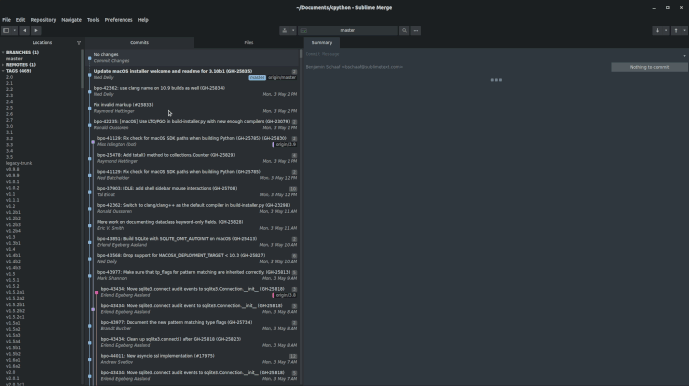I commonly find myself running commands which compare branches to each other, along the lines of:
git diff my/current/branch another/branch/to/compare
However, I haven’t yet found a way to do this with Sublime Merge?
Is this possible at the moment? It would really be handy to generate and view the complete diffs between branches.
Another common one is simply git diff master to show the changes between the current branch and the master branch.
If this is already possible, can someone please show me how? 
If this isn’t currently possible, then I suppose this is a feature request!