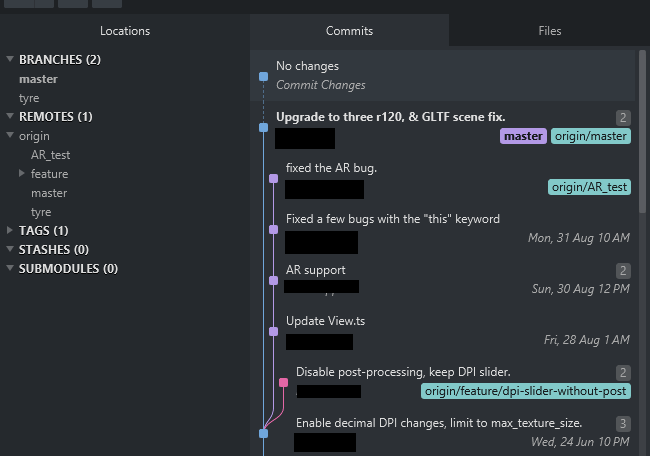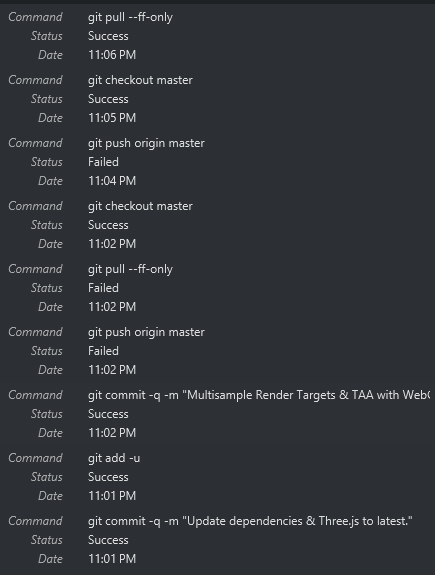I performed 2 commits at 11:01 and 11:02. When I tried to push to master I got an error saying I couldn’t push because I wasn’t on any branch, and I had to be on a branch before pushing.
So I checked out master, but now my two commits are gone! All the code has reverted to the last master push. Is there a way to retrieve those 2 commits from somewhere? As you can see, the latest commits are from August, there’s nothing in Stashes, and nothing in any of the other branches. Please advise.