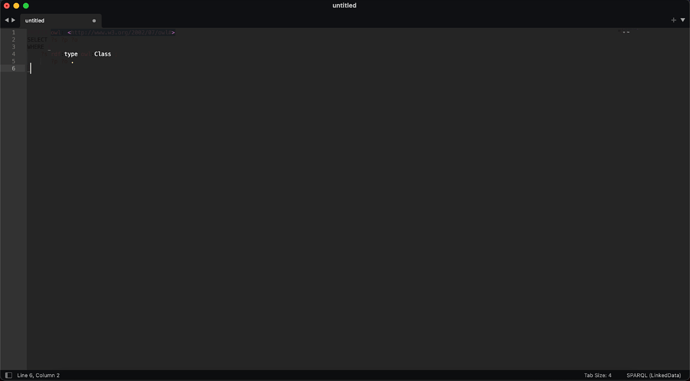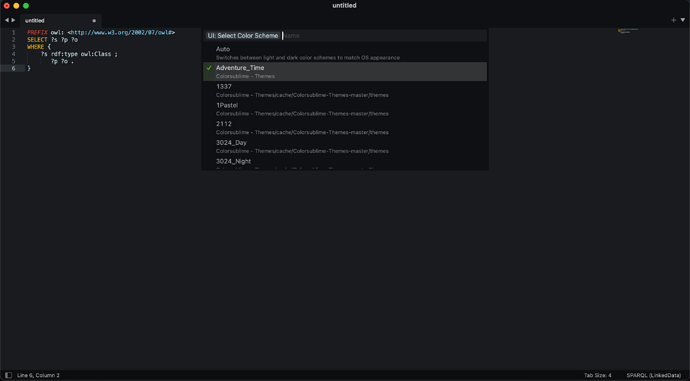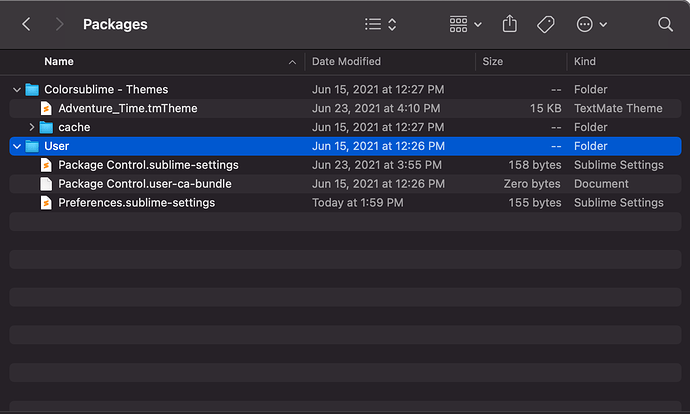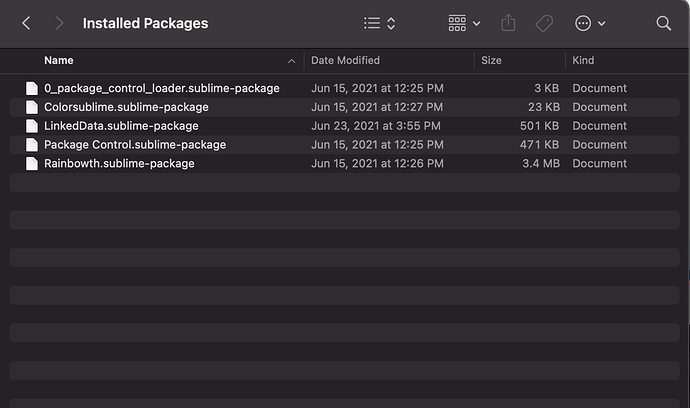Hey all,
I recently upgraded from Sublime Text 3 to Sublime Text 4. I’m not going to say I’m super familiar with the whole ecosystem; I just like to install packages via Package Control and use them where need be. I’ll try to explain the problem as best I can.
I do a good amount of development with a language called SPARQL. To highlight the syntax of this language correctly I had installed a custom package via Package Control called LinkedData, and I had been using it successfully for a while on Sublime Text 3. However it seems like when I updated to ST4, something broke. Here’s what my SPARQL files currently look like:
The weird thing is, when I try to change my Color Scheme, I get a brief moment of things going back to normal until I hit escape to go out of the prompt (I will put this image in a reply to this topic since new users can only have one image per post)
As soon as I hit escape from that prompt, the editor goes right back to the first image.
Please let me know if there is any other files, images, or troubleshooting I can provide to help out.
Thanks!