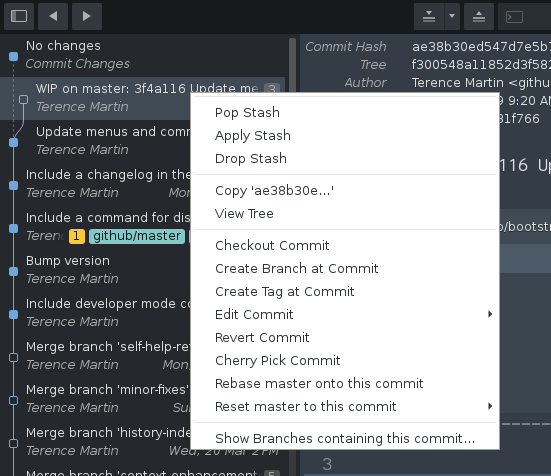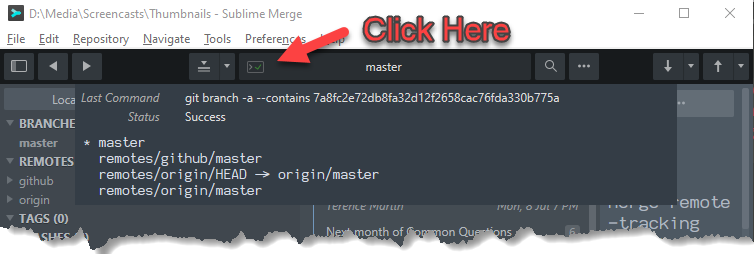That is also possible, though you have to decide in advance what the commands will be. Or if you will, you can create a command palette entry (or menu item or key binding) that executes git with any arguments you want to provide, but you can’t interactively edit the arguments, at least as far as I’m aware.
For example, the context menu item above labeled Show Branches containing this commit... is one that I added myself.
As an example, you can use Preferences > Browse Packages in Merge (just as in Sublime) and go inside of the User package and create a file named Default.sublime-commands with the following contents:
[
{
"caption": "Show Reflog",
"command": "git",
"args": {
"argv": ["reflog"]
}
},
{
"caption": "Show Branches containing this commit...",
"command": "git",
"args": {"argv": ["branch", "-a", "--contains", "$commit"]}
},
]
Once you save the file, the two new commands will be added to the command palette. When you execute a command you’ve added like this (for example Show branches containing this commit) it executes git with the given arguments. You need to click the output icon in the title area to see the output of the command:
There is some information regarding this in the documentation as well, I think,