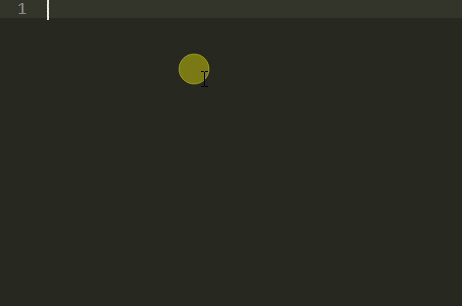While I was using Atom and doing CSS I could write display for example with a colon after it and automatically get a popup with the alternatives that I could put there (block, inline etc). I’m trying to get this to work with Sublime Text 3, but I can’t really get the popup to show immediately after writing the colon.
Right now when writing display for example, I get a popup with fitting attributes (in this case just display of course). I can then either press Enter to select that option from the popup or press : like you otherwise would. Pressing Enter just adds a colon and a whitespace. Pressing : automatically adds a semicolon.
Neither of the choices gives me a popup with alternatives to put in the attribute. I can press Ctrl + Space (on Mac) to show the popup with suggestions manually, but if I previously have pressed :, the automatically added semicolon makes the suggestions wrong.
Is there any way to make the autocompletion show me suggestions automatically after having “display:” written? I currently have Emmet installed, but disabling it doesn’t seem to change the behavior.