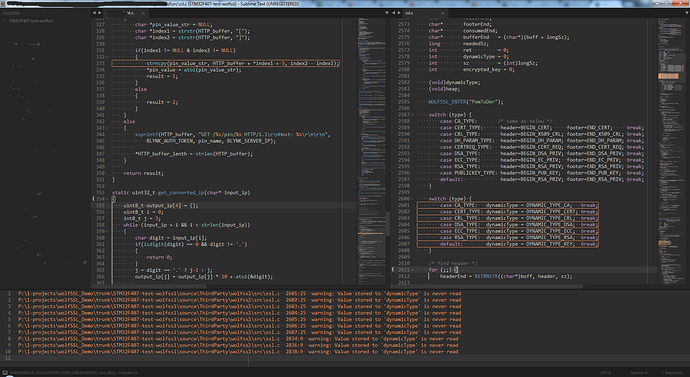So, I change the plugin code like you say. Now it is:
# This command automatically called from EventListener
class MainClanglinterCommand(sublime_plugin.TextCommand):
def run(self, edit):
view = sublime.active_window().active_view()
sublime.set_timeout_async(view.run_command('AsyncClanglinter'), 0)
# This is a main plugin logic class
class AsyncClanglinterCommand(sublime_plugin.TextCommand):
def run(self, edit):
...
...
After this changing, plugin doesn’t work at all. What I am doing wrong?