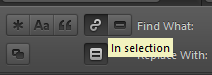Apologies is this has been asked, but I haven’t found it anywhere.
What is the keyboard shortcut (on OS X) to toggle Find in Selection with sublimeText 3 beta (or even SublimeText2 which should be the same).
In ST2, when I selected a couple of lines, the Find in Selection option was toggled on by default. This behaviour does not happen in ST3 beta. I understand it’s beta and might not have been implemented yet, but I am looking for the keyboard shortcut to toggle it on so I don’t have to click on the little icon each time.
thanks.