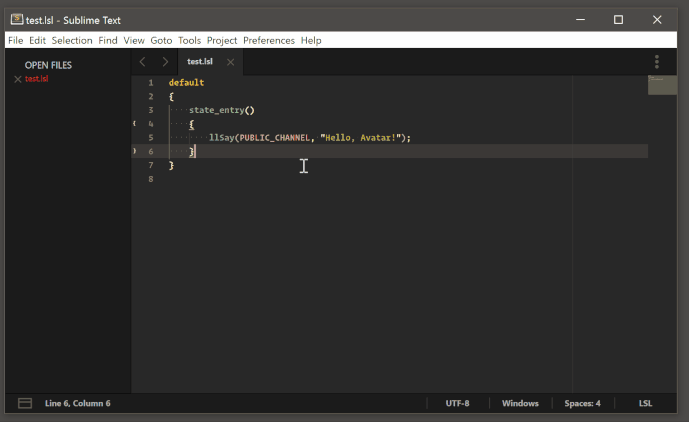The first ways that come to mind for disabling the ability to build (there may be others) would be to:
- Delete whatever build system is currently being used
- Create a new build system that does nothing
- Create a key binding that will disable the default for this specific file type
Of these the first is invasive and not a good idea (unless you’re the one that created the build system in the first place, but it doesn’t sound like it) and the third way seems more clean. A new custom build in this case would still require the build system to be set to it (or automatically selected) before the build key binding would effectively do nothing, which leaves a margin for error that may catch you unawares.
An example of a key binding that would ensure that the default build key is disabled for plain text files would look like this:
{
"keys": ["super+b"],
"command": "noop",
"context": [
{ "key": "selector", "operator": "equal", "operand": "text.plain" },
]
},
Note that this assumes that you’re on a Mac (which it sounds like from your question). For Windows/Linux you would use the key ctrl+b instead to override the default build key for those platforms.
This is telling Sublime that in the specific instance of the current file being a plain text file (specifically the location of the cursor, to be more technical about it), run the noop command, which is a command that does not exist, hence the key does nothing at all. However since this binding gets selected for the key instead of the default one, it has the effect of blocking the build key.
For your purposes you would need to change text.plain to something more suitable for an LSL file. To do that, while you’re editing such a file, choose Tools > Developer > Show Scope Name from the menu (or press the associated key binding). That will show you a pop up of the complete scope of the current cursor location; you want just the first line of that (the more of the scope you put, the more specific you make your key binding).
I’m not familiar with LSL but I would guess that it would be one of text.lsl or source.lsl that you need here.